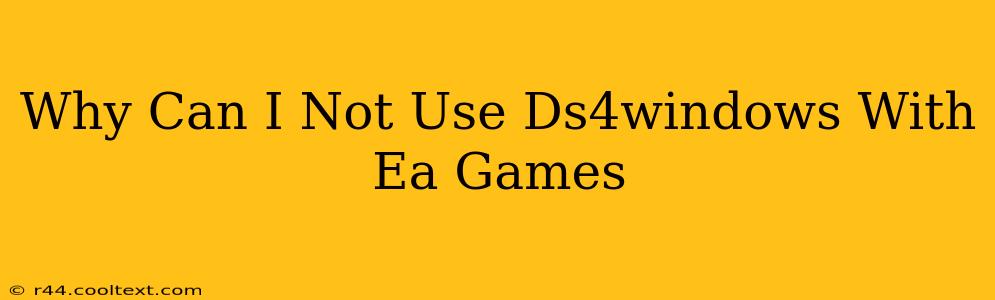Many gamers rely on DS4Windows to use their PlayStation 4 DualShock 4 controllers on their PCs. However, EA games, in particular, often present compatibility issues. This article dives deep into the reasons behind this incompatibility and offers potential solutions to help you get your DS4 working with your favorite EA titles.
Understanding the Incompatibility
The core issue stems from how EA games handle controller input. Unlike many other PC games that readily accept generic XInput controllers (which DS4Windows emulates), some EA games utilize their own proprietary input systems or rely heavily on DirectInput. DS4Windows primarily works by translating the DS4's unique input signals into the XInput standard. This translation works flawlessly with most games, but it can fall short when a game explicitly avoids or doesn't support XInput.
DirectInput vs. XInput: The Key Difference
- DirectInput (DI): An older input method, offering more granular control but less standardized support. Many legacy games use DI.
- XInput (XI): A more modern, standardized input API, widely supported by game developers for its simplicity and compatibility. DS4Windows emulates XInput.
If an EA game uses DirectInput, DS4Windows's XInput emulation won't work. The game simply won't "see" the controller.
Troubleshooting Your DS4Windows and EA Game Issues
Here's a breakdown of troubleshooting steps to try if you're experiencing issues:
1. Verify DS4Windows Installation and Configuration:
- Proper Installation: Ensure DS4Windows is installed correctly and that the correct drivers are installed. A clean reinstall can sometimes resolve hidden conflicts.
- Hide DS4 Controller: In the DS4Windows settings, try toggling the "Hide DS4 Controller" option. This might help the game recognize the controller as a generic gamepad.
- Driver Selection: Experiment with different driver options within DS4Windows. Sometimes, switching between different emulated controllers can make a difference.
- DS4Windows Version: Make sure you're using the latest version of DS4Windows, as updates often include bug fixes and improved compatibility.
2. Game-Specific Settings:
- In-Game Controller Settings: EA games often have their own controller configuration menus. Check these settings to ensure the game is recognizing the controller and that the inputs are mapped correctly.
- Compatibility Modes: Try running the EA game in compatibility mode for older versions of Windows. This is a long shot but can sometimes resolve unexpected issues.
3. Alternative Solutions:
- Steam Input: If the game is on Steam, leverage Steam Input. Steam's controller configuration tools are powerful and often provide better compatibility with various controllers, even if the game itself doesn't natively support DS4.
- Other Controller Emulators: While DS4Windows is popular, other emulators like SCPDSX exist. They might offer better compatibility in specific cases.
- Official EA Support: Check the official EA help forums or support pages for information on officially supported controllers and potential workarounds for your specific game.
Why EA Games Might Be More Prone to Issues
EA's large and varied game library includes titles developed across many years and using different technologies. Older games might have been built using older DirectInput methods, making them inherently incompatible with DS4Windows. Even newer titles may have unique controller handling that conflicts with the emulation.
By systematically working through these troubleshooting steps, you significantly increase your chances of successfully using your DS4 controller with EA games. Remember to check for updates and always consult the official support channels for both DS4Windows and the specific EA game you're playing.