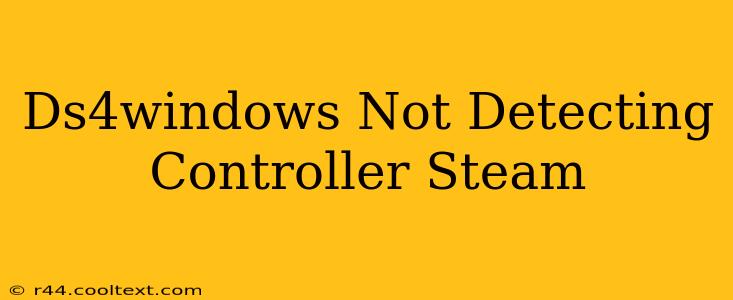Many Steam users rely on DS4Windows to use their DualShock 4 controllers. However, sometimes DS4Windows fails to detect the controller, leaving gamers frustrated. This comprehensive guide will troubleshoot this common problem, helping you get back in the game quickly.
Why DS4Windows Isn't Detecting Your Controller
There are several reasons why DS4Windows might not recognize your PS4 controller. Let's explore the most common culprits:
1. Driver Conflicts: The Usual Suspect
- Outdated or Conflicting Drivers: Your computer might have outdated or conflicting drivers interfering with DS4Windows. This is often the root cause. Ensure you've uninstalled any previous controller drivers before installing DS4Windows. Sometimes, simply restarting your PC after installation can resolve the issue.
2. Bluetooth Connection Blues
- Bluetooth Issues: If you're using Bluetooth, ensure your controller is properly paired and connected. Try disconnecting and re-pairing your DS4 controller. Check your system's Bluetooth settings to make sure it's enabled and functioning correctly. Poor Bluetooth signal can also be a factor; try moving closer to your computer.
3. USB Connection Concerns
- Faulty USB Cable or Port: If you're using a USB connection, test with a different USB cable and different USB ports. A damaged cable or port can prevent detection. Try plugging into a USB 2.0 port directly on your motherboard rather than a USB hub.
4. DS4Windows Installation Hiccups
- Incorrect Installation: A faulty or incomplete DS4Windows installation can lead to detection problems. Try uninstalling DS4Windows completely, and then reinstalling it from a trusted source—the official GitHub repository is recommended. Make sure you're running the correct version for your operating system (Windows 10/11).
5. Hidden Settings and Permissions
- Hidden Device Settings: Check your Device Manager (search for it in the Windows search bar). Expand "Human Interface Devices" and look for any entries related to your PS4 controller. If there are any problems (yellow exclamation marks), try updating or reinstalling the driver.
- Administrator Privileges: Ensure you're running DS4Windows with administrator privileges. Right-click the DS4Windows executable and select "Run as administrator."
Step-by-Step Troubleshooting
Here’s a systematic approach to resolving the DS4Windows detection problem:
- Restart your Computer: The simplest solution often works wonders.
- Check Bluetooth/USB Connections: Ensure your controller is properly connected and the connection is strong.
- Uninstall Previous Drivers: Completely remove any existing PS4 controller drivers from your system before installing DS4Windows. Use the Device Manager for this.
- Reinstall DS4Windows: Download the latest version from the official GitHub repository and install it cleanly.
- Run DS4Windows as Administrator: Right-click the DS4Windows executable and select "Run as administrator."
- Check Device Manager: Look for any errors or warnings related to your PS4 controller in Device Manager.
- Update Windows: Ensure your operating system is updated to the latest version. This often includes crucial driver updates.
Still Having Problems?
If you've tried all these steps and DS4Windows still isn't detecting your controller, consider these further possibilities:
- Hardware Failure: Your controller might be faulty. Try testing it on a different computer.
- Software Conflicts: Other software or programs might be conflicting with DS4Windows. Try temporarily disabling other input-related programs.
- Community Support: The DS4Windows community forums are a valuable resource for troubleshooting. Searching their archives or posting your problem might yield a quick solution.
By following these steps, you should be able to resolve the issue and get your DualShock 4 controller working with Steam seamlessly. Remember to always download DS4Windows from the official source to avoid malware and ensure compatibility. Good luck and happy gaming!