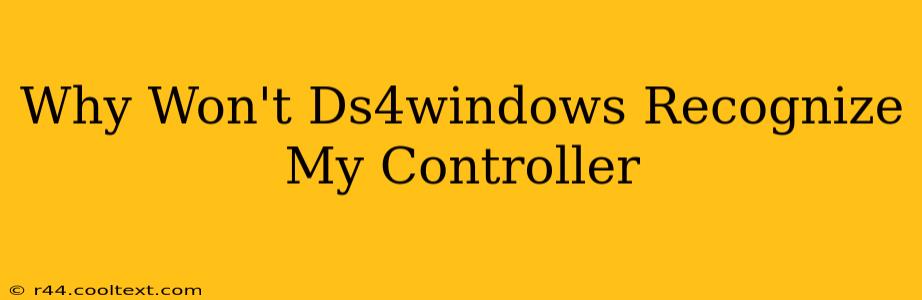Many PC gamers rely on DS4Windows to use their PlayStation 4 DualShock 4 controllers. But sometimes, even with the best intentions, the software just won't recognize your controller. This can be incredibly frustrating, leaving you unable to play your favorite games. This guide will walk you through troubleshooting common issues and getting your DS4Windows up and running.
Common Reasons Why DS4Windows Doesn't Recognize Your PS4 Controller
Several factors can prevent DS4Windows from detecting your DualShock 4. Let's break down the most frequent culprits:
1. Driver Conflicts: The Usual Suspect
- The Problem: Other controller drivers or conflicting software might interfere with DS4Windows' ability to communicate with your controller. This is a very common issue.
- The Solution: Uninstall any other controller drivers you might have installed. This includes drivers for older controllers or generic Xbox controllers. Then, restart your computer before running DS4Windows again. This clean slate often resolves the problem.
2. Bluetooth Connection Issues: A Wireless Headache
- The Problem: If you're using a Bluetooth connection, problems with pairing, range, or Bluetooth adapter interference can prevent recognition.
- The Solution:
- Check Bluetooth Pairing: Ensure your PS4 controller is correctly paired with your computer. Go into your Windows Bluetooth settings and verify the connection. Sometimes, re-pairing is necessary.
- Proximity: Bring your controller closer to the computer's Bluetooth adapter. Distance can significantly impact the signal strength.
- Interference: Other Bluetooth devices can cause interference. Try temporarily disabling other Bluetooth devices to see if it resolves the issue.
- Adapter Issues: A malfunctioning Bluetooth adapter might be the root cause. Try using a different USB Bluetooth adapter if possible.
3. USB Connection Problems: Wired Woes
- The Problem: If you're using a wired connection, a faulty USB cable or port can prevent the controller from being recognized.
- The Solution:
- Try Different Cables: Test with a different USB cable to rule out cable issues.
- Try Different Ports: Plug the controller into different USB ports on your computer. Some ports might have power limitations or other problems.
- USB Hub Issues (If Applicable): Avoid using USB hubs, especially low-quality ones. Plug the controller directly into your computer's USB port.
4. DS4Windows Installation Errors: Software Snags
- The Problem: Incorrect installation or corrupted DS4Windows files can prevent proper functioning.
- The Solution:
- Reinstall DS4Windows: Completely uninstall DS4Windows. Then, download the latest version from the official source (be cautious of unofficial downloads) and reinstall it. Make sure you follow the installation instructions carefully.
- Check for Updates: Always use the most up-to-date version of DS4Windows to ensure compatibility and bug fixes.
5. Outdated Windows Drivers: System-Level Problems
- The Problem: Outdated or missing system drivers can interfere with controller recognition.
- The Solution: Make sure your Windows system is fully updated, including all drivers. You can check for updates through Windows Update.
Still Having Trouble? Further Steps
If you've tried all these steps and DS4Windows still doesn't recognize your controller, consider these possibilities:
- Controller Malfunction: Your DualShock 4 controller itself might be faulty. Try testing it on a different computer or console.
- Antivirus Interference: Your antivirus software might be blocking DS4Windows. Temporarily disable your antivirus to see if it resolves the issue (remember to re-enable it afterward).
- Administrator Privileges: Run DS4Windows as an administrator. Right-click the DS4Windows executable and select "Run as administrator."
By systematically working through these troubleshooting steps, you should be able to identify and resolve the issue preventing DS4Windows from recognizing your PlayStation 4 controller. Remember, patience is key! Good luck, and happy gaming!