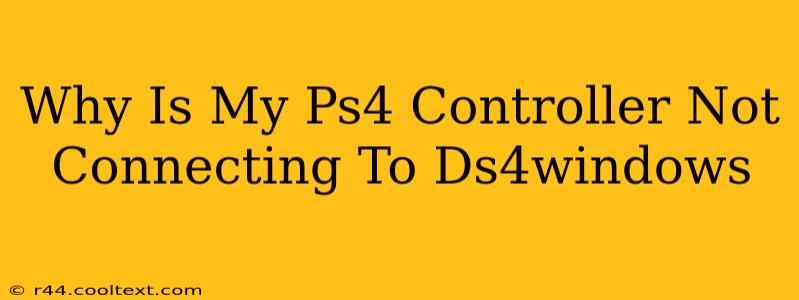Many gamers rely on DS4Windows to use their PlayStation 4 controllers on their PCs. It's a fantastic piece of software, but sometimes things go wrong. If your PS4 controller isn't connecting to DS4Windows, don't panic! This guide will troubleshoot the most common issues and get you back in the game.
Common Reasons for Connection Problems
There are several reasons why your PS4 controller might refuse to connect with DS4Windows. Let's break down the most frequent culprits:
1. Bluetooth Issues: The Usual Suspect
-
Driver Problems: Outdated or corrupted Bluetooth drivers are a major cause of connection failures. Ensure your Bluetooth drivers are up-to-date. Check your computer manufacturer's website or the website of your Bluetooth adapter manufacturer for the latest drivers.
-
Bluetooth Interference: Other Bluetooth devices, Wi-Fi routers, or even microwaves can interfere with the connection. Try moving your controller closer to your PC or temporarily disabling other Bluetooth devices.
-
Bluetooth Adapter Compatibility: Make sure your PC's Bluetooth adapter is compatible with PS4 controllers. Some older adapters might not support the required Bluetooth profile.
2. DS4Windows Configuration Errors
-
Incorrect Settings: Double-check your DS4Windows settings. Ensure that the correct controller is selected and that the Bluetooth connection is enabled. Sometimes, a simple restart of DS4Windows can resolve minor configuration glitches.
-
Outdated DS4Windows: Downloading the latest version of DS4Windows is crucial for compatibility and bug fixes. Always use the official source to avoid malware.
-
Conflicts with Other Software: Other programs might interfere with DS4Windows' ability to access your controller. Close any unnecessary applications, especially other game controllers' software.
3. Controller Problems: Is it the Hardware?
-
Low Battery: A simple, yet often overlooked issue! Make sure your PS4 controller is sufficiently charged.
-
Damaged Controller: Physical damage to your controller's USB port or Bluetooth module can prevent connection. Inspect your controller for any visible damage.
-
Faulty USB Cable (If using wired connection): If you are using a wired connection, try a different USB cable.
Troubleshooting Steps: A Step-by-Step Guide
- Check Bluetooth Drivers: Update your Bluetooth drivers. This is often the single most effective solution.
- Restart DS4Windows: A simple restart can often fix minor glitches.
- Update DS4Windows: Download the latest version from the official source.
- Close Conflicting Software: Temporarily close any other controller software or potentially interfering applications.
- Check Battery Level: Ensure your controller is charged.
- Restart Your Computer: A full computer restart can sometimes resolve underlying software conflicts.
- Try a Different USB Port (if using wired connection): If using a wired connection, test different USB ports on your computer.
- Check for Physical Damage: Inspect your controller for any signs of damage.
Advanced Troubleshooting Tips
If you've tried all the above steps and still can't connect, consider:
- Reinstalling DS4Windows: A clean reinstall might resolve persistent problems. Remember to back up your settings if possible.
- Checking Device Manager: In Windows Device Manager, check for any errors related to your Bluetooth adapter or your PS4 controller.
By following these steps, you should be able to identify and fix the reason why your PS4 controller isn't connecting to DS4Windows. If the problem persists, seek assistance in online forums dedicated to DS4Windows or PlayStation controller support. Remember to use precise keywords like "PS4 controller DS4Windows connection problems" in your searches to find relevant solutions.