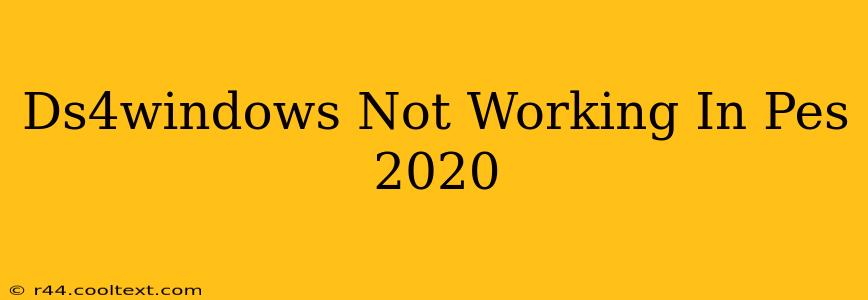Many PES 2020 players rely on DS4Windows for a seamless PlayStation 4 controller experience. However, compatibility issues can arise. This guide will troubleshoot common problems preventing DS4Windows from working correctly with PES 2020, helping you get back in the game.
Common Problems and Solutions
Here are some of the most frequently reported issues and their solutions:
1. DS4Windows Not Recognizing the Controller:
- Problem: Your PS4 controller isn't detected by DS4Windows.
- Solution:
- Check Connections: Ensure your controller is properly connected via USB cable or Bluetooth. Try a different USB port.
- Driver Issues: Make sure you have the latest drivers for your controller installed. Sometimes, reinstalling the DS4Windows application can resolve driver conflicts.
- Bluetooth Pairing: If using Bluetooth, correctly pair your controller with your PC. Follow the on-screen instructions in DS4Windows.
- Power Cycle: Try turning off your controller and PC completely, then restarting them.
2. In-Game Controller Input Issues:
- Problem: DS4Windows detects the controller, but PES 2020 doesn't respond correctly to button presses or stick movements.
- Solution:
- DS4Windows Settings: Double-check your DS4Windows settings. Ensure the correct controller profile is selected and that button mappings are accurate. Try resetting the settings to defaults.
- PES 2020 Controller Settings: Within PES 2020's in-game settings, verify that the correct controller is selected. Test different controller configurations within the game.
- Gamepad Compatibility: Ensure your controller is recognized as an Xbox 360 controller within PES 2020. This is often a crucial compatibility step with DS4Windows.
- Administrator Privileges: Run both DS4Windows and PES 2020 with administrator privileges. Right-click each application and select "Run as administrator."
3. Controller Disconnects During Gameplay:
- Problem: Your controller randomly disconnects during PES 2020 gameplay.
- Solution:
- USB Connection: If using a USB connection, try a different USB port or a different cable. A poor connection can cause intermittent disconnections.
- Bluetooth Interference: If using Bluetooth, move closer to your PC to minimize interference. Other Bluetooth devices can sometimes interfere with the connection.
- Power Management: Check your PC's power management settings. Prevent Windows from turning off USB devices to conserve power. This setting can cause disconnections.
- DS4Windows Settings (Hide DS4 Controller): Experiment with the "Hide DS4 Controller" option in DS4Windows. This can sometimes resolve disconnection problems.
Advanced Troubleshooting Steps:
If the above solutions don't work, consider these more advanced troubleshooting techniques:
- Reinstall DS4Windows: Completely uninstall DS4Windows and reinstall the latest version from a reputable source.
- Check for Conflicts: Look for any software conflicts that might interfere with DS4Windows. Other controller emulators or input programs could be causing the issue.
- Update Windows: Ensure your Windows operating system is up-to-date with the latest patches and updates.
- PES 2020 Updates: Check for any PES 2020 game updates or patches that might resolve compatibility problems.
By following these steps, you should be able to resolve most DS4Windows issues in PES 2020 and enjoy a smooth gaming experience. Remember to test your controller after each step to see if the problem is resolved. Good luck!