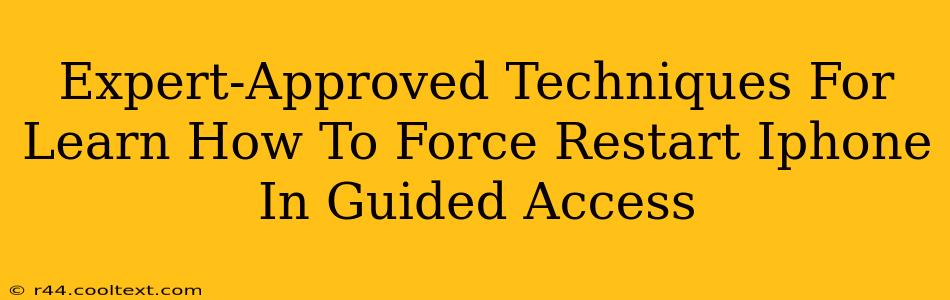Are you locked out of your iPhone because Guided Access is activated? Don't panic! This comprehensive guide provides expert-approved techniques to help you force restart your iPhone even when Guided Access is enabled. We'll explore several methods, ensuring you regain control of your device quickly and efficiently.
Understanding Guided Access and its Limitations
Guided Access is a fantastic accessibility feature on iPhones, allowing users to limit their device's functionality to specific apps and features. This is perfect for kids, preventing them from accidentally accessing other apps or making unwanted changes. However, if you forget your passcode or accidentally activate Guided Access without knowing how to exit, it can feel like a frustrating lockout. This is where our force restart techniques come in.
How to Force Restart Your iPhone While in Guided Access
The key to bypassing Guided Access is to force restart your iPhone. This isn't a simple power button press; it's a more forceful shutdown and reboot that overrides temporary software limitations, including Guided Access. The exact method depends on your iPhone model:
For iPhone 8 and later (including iPhone X, iPhone 11, iPhone 12, iPhone 13, and iPhone 14):
- Press and quickly release the Volume Up button.
- Press and quickly release the Volume Down button.
- Press and hold the Side button (power button). Continue holding until you see the Apple logo.
For iPhone 7 and iPhone 7 Plus:
- Press and hold both the Side button (power button) and the Volume Down button simultaneously.
- Continue holding until you see the Apple logo.
For iPhone 6s and earlier:
- Press and hold both the Home button and the Sleep/Wake button (power button) simultaneously.
- Continue holding until you see the Apple logo.
Important Note: The process might take a few seconds. Don't release the buttons prematurely.
Troubleshooting Tips
- If your iPhone doesn't respond: Try repeating the steps carefully. Make sure you're pressing the correct buttons firmly and holding them for the required duration.
- Software Glitches: Rarely, a persistent software glitch might prevent a force restart. In such cases, consider connecting your iPhone to a computer and attempting a restore through iTunes (or Finder on macOS Catalina and later). However, this is a last resort, as it will erase your data unless you have a recent backup.
- Battery Life: A very low battery can sometimes interfere with the force restart process. Try charging your iPhone for a few minutes before attempting it again.
Preventing Future Guided Access Lockouts
- Familiarize Yourself with the Exit Process: Learn how to properly exit Guided Access before you need to. This usually involves entering your passcode.
- Use Strong Passcodes: A complex passcode makes unauthorized access more difficult, minimizing the chances of accidental lockouts.
- Practice Force Restarts: Regularly practicing force restarts ensures you're comfortable with the process in case of an emergency.
Conclusion: Regaining Control of Your iPhone
By following these expert-approved techniques, you can confidently overcome the challenge of a Guided Access lockout and regain full control of your iPhone. Remember to practice these steps and familiarize yourself with the process to prevent future frustration. Now you're equipped to handle any Guided Access situation with ease!