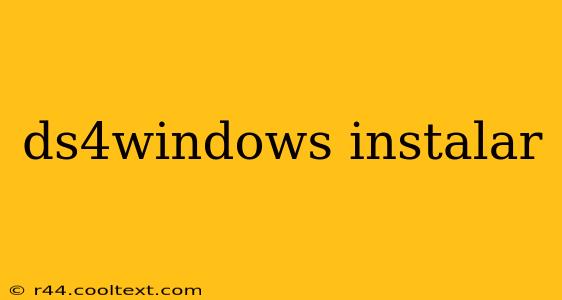How to Install DS4Windows: A Step-by-Step Guide
This guide provides a comprehensive walkthrough on how to successfully install DS4Windows, enabling you to use your DualShock 4 controller on your PC. We'll cover everything from downloading the necessary files to troubleshooting common issues. Let's get started!
What is DS4Windows?
DS4Windows is a popular and free open-source program that allows you to use your PlayStation 4 DualShock 4 controller on your Windows PC. It's essential for gamers who want to play their favorite PC titles with the familiar feel of their PS4 controller. Unlike many other solutions, DS4Windows offers extensive customization options and generally provides a more seamless gaming experience.
Downloading DS4Windows:
Important: Download DS4Windows only from the official GitHub repository. Beware of unofficial downloads which may contain malware. There are no official websites offering downloads beyond the GitHub page. We cannot provide direct links to any downloads.
Once you've located the official repository, you'll find the latest release. Download the appropriate version for your system (32-bit or 64-bit). Ensure you download the installer, rather than the source code unless you plan on compiling it yourself.
Installing DS4Windows:
The installation process is straightforward:
- Run the installer: After downloading, locate the installer file and double-click to run it.
- Follow the on-screen instructions: The installer will guide you through the process. You may need to accept the license agreement and choose an installation location. Choose a location you remember easily.
- Install the necessary drivers: The installer will also install necessary drivers for your controller to function correctly.
- Complete the installation: Once the installation completes, you can launch DS4Windows.
Connecting Your DualShock 4 Controller:
Connect your DualShock 4 controller to your PC using a USB cable. DS4Windows should automatically detect your controller. If not, try these troubleshooting steps:
- Restart your PC: A simple restart can sometimes resolve detection issues.
- Check USB ports: Try a different USB port on your PC.
- Update drivers: Manually update your controller drivers through Windows Device Manager.
Configuring DS4Windows:
Once your controller is detected, you can use the DS4Windows interface to customize various settings, including:
- Button mapping: Remap buttons to your preferences.
- Controller profiles: Create profiles for different games.
- Rumble settings: Adjust rumble intensity.
- Gyroscope controls: Enable and configure gyroscopic aiming.
Troubleshooting:
If you encounter issues, try the following:
- Check for updates: Ensure you're running the latest version of DS4Windows.
- Restart DS4Windows and your PC: Simple restarts often resolve temporary glitches.
- Consult the DS4Windows community: Many helpful users and resources are available online. Search for solutions related to your specific problem.
By following these steps, you can successfully install and configure DS4Windows, enhancing your PC gaming experience with your trusty DualShock 4 controller. Remember to always download from the official source to avoid any potential security risks. Happy gaming!