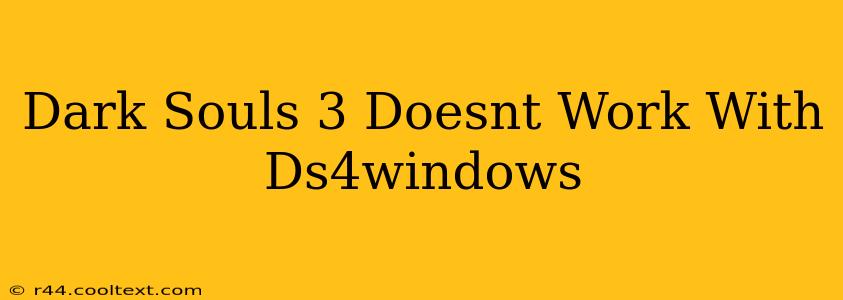Many players encounter issues using DS4Windows with Dark Souls 3. This comprehensive guide will troubleshoot common problems and help you get your DualShock 4 controller working seamlessly with the game. We'll cover everything from driver installation to in-game settings adjustments.
Understanding the Problem: Why DS4Windows Might Fail
Dark Souls 3, being an older title, doesn't natively support the DualShock 4. DS4Windows acts as a bridge, translating the PS4 controller inputs into a format the game understands (usually emulating an Xbox 360 controller). When things go wrong, it's usually due to driver conflicts, incorrect configuration, or game-specific settings interfering with the emulation.
Troubleshooting Steps: Getting Your DS4 Working
Let's tackle the most frequent issues:
1. Driver Installation and Updates: The Foundation
- Verify DS4Windows Installation: Ensure you've downloaded the latest version of DS4Windows from a trusted source (avoid unofficial downloads). A clean installation is crucial.
- Update Your Drivers: Outdated drivers can cause conflicts. Update your graphics card drivers (Nvidia, AMD, Intel) and your chipset drivers from the manufacturer's website.
- Disable Other Controllers: Disconnect any other controllers (Xbox, etc.) connected to your PC. Having multiple controllers plugged in can cause interference.
- Restart Your PC: After installing or updating drivers, always restart your computer to ensure changes take effect.
2. DS4Windows Configuration: Fine-Tuning Your Controller
- Correct Profile Selection: DS4Windows allows you to create profiles for different games. Make sure you're using the correct profile for Dark Souls 3. If not, create one and configure it specifically for the game.
- Hide DS4 Controller: In the DS4Windows settings, ensure the "Hide DS4 Controller" option is checked. This prevents Windows from recognizing the DS4 as a separate controller, reducing potential conflicts.
- DS4 Driver Selection: Experiment with different driver options within DS4Windows. Sometimes, switching between the different drivers (DS4, SCP, etc.) can resolve incompatibility issues.
- Button Mapping: Carefully check your button mapping in DS4Windows. Incorrect button mappings can lead to unexpected behavior. Consider using a pre-configured profile for Dark Souls 3 if available.
3. In-Game Settings: Dark Souls 3 Specific Adjustments
- Controller Configuration in Game: Dark Souls 3 has its own controller settings. Verify that the game is correctly recognizing your controller (it should show as "Xbox 360 Controller" or similar after successful DS4Windows emulation). Adjust the in-game settings accordingly if needed.
- Gamepad Configuration: If the game allows gamepad configuration, ensure that the sensitivity and dead zones are optimally set for your preferred gameplay style.
4. Advanced Troubleshooting: Addressing Persistent Issues
- Administrator Privileges: Run both DS4Windows and Dark Souls 3 with administrator privileges. This can sometimes resolve permission-related problems.
- Compatibility Mode: Try running Dark Souls 3 in compatibility mode for different Windows versions. This might help overcome compatibility conflicts.
- Clean Boot: Perform a clean boot of your Windows system. This temporarily disables non-essential startup programs, which might be interfering with the controller emulation.
- Reinstall Dark Souls 3: In extreme cases, reinstalling Dark Souls 3 might resolve underlying game file corruption issues.
Alternative Solutions: Exploring Other Options
If all else fails, consider these alternatives:
- Other Emulation Software: Explore other controller emulators, such as x360ce, although DS4Windows is generally preferred for its user-friendliness.
- Wired Connection: Try using a wired connection instead of wireless. This can eliminate potential latency and connection issues.
- Different Controller: If possible, test with a different controller (e.g., an Xbox controller) to rule out any issues specifically related to your DualShock 4.
By systematically following these steps, you should successfully get your DualShock 4 controller working with Dark Souls 3. Remember to be patient and methodical in your troubleshooting; the solution might be simpler than you think!