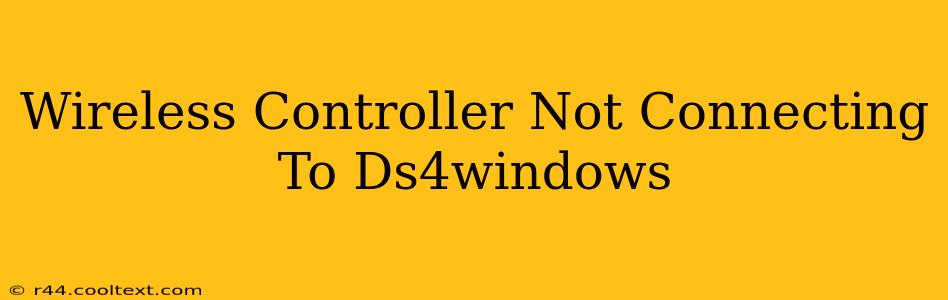Many gamers rely on DS4Windows to use their PlayStation 4 DualShock 4 controllers on their PCs. But sometimes, the connection just…doesn't happen. This troubleshooting guide will walk you through the most common reasons why your wireless controller isn't connecting to DS4Windows and how to fix them. We'll cover everything from simple fixes to more advanced solutions, so let's get started!
Common Reasons for Connection Issues
Before diving into solutions, let's identify the potential culprits preventing your wireless controller from connecting:
- Bluetooth Issues: The most frequent problem stems from Bluetooth connectivity problems. This includes driver issues, interference, or Bluetooth being disabled.
- DS4Windows Configuration: Incorrect settings within DS4Windows itself can also hinder the connection.
- Driver Problems: Outdated or corrupted drivers for your Bluetooth adapter are a common cause of wireless connectivity issues.
- Controller Issues: A faulty controller, low battery, or a problem with the USB Bluetooth adapter itself can also be the source of the problem.
- Software Conflicts: Sometimes, other software on your PC may interfere with the connection between your controller and DS4Windows.
Troubleshooting Steps: Getting Your Controller Back Online
Let's tackle these problems one by one. Follow these steps systematically:
1. Check Bluetooth Connection and Settings:
- Enable Bluetooth: Ensure Bluetooth is enabled on your PC. This is typically found in your system tray or through your device manager.
- Pair Your Controller: Put your PS4 controller into pairing mode (usually by holding the PS button and the Share button simultaneously). Then, search for new devices in your PC's Bluetooth settings and pair the controller. You might see it listed as "Wireless Controller" or similar.
- Check Bluetooth Range: Make sure your controller is within a reasonable range of your PC's Bluetooth adapter. Walls and other electronic devices can interfere with the signal.
- Restart Bluetooth: Restarting your computer's Bluetooth adapter often resolves temporary glitches. You can do this through your device manager.
2. Verify DS4Windows Configuration:
- DS4Windows is Running: Make sure DS4Windows is running and that the controller is listed as connected within the application.
- Hide DS4 Controller: If DS4Windows is running, but you're having trouble, try unchecking the "Hide DS4 Controller" option in the DS4Windows settings. This can sometimes resolve connection issues.
- Driver Selection: Ensure you've selected the correct driver within DS4Windows settings. The program should automatically detect the correct one but sometimes manual selection is required.
3. Update or Reinstall Bluetooth Drivers:
- Update Drivers: Outdated Bluetooth drivers are a common source of problems. Go to your computer's device manager, find your Bluetooth adapter, right-click, and select "Update driver."
- Reinstall Drivers: If updating doesn't work, try uninstalling the Bluetooth drivers and then restarting your computer. Windows will usually automatically reinstall the drivers upon reboot.
4. Examine Your Controller and USB Bluetooth Adapter:
- Battery Level: Make sure your PS4 controller has sufficient battery power. A low battery can cause intermittent connection problems.
- USB Port: If you're using a USB Bluetooth adapter, try plugging it into a different USB port. Some ports may provide more power or have less interference.
- Replace USB Adapter (If Necessary): If you suspect a faulty USB Bluetooth adapter, try using a different one to see if that resolves the issue. Consider a higher-quality adapter for better reliability.
5. Check for Software Conflicts:
- Close Conflicting Applications: Some applications may interfere with Bluetooth connections. Try closing any unnecessary background applications to see if that helps.
Still Having Problems?
If you've tried all these steps and your wireless controller still isn't connecting to DS4Windows, you might consider:
- Reinstalling DS4Windows: A clean reinstall of DS4Windows can sometimes resolve underlying issues.
- Checking for Windows Updates: Make sure your Windows operating system is up-to-date.
- Seeking Online Support: Search online forums or communities related to DS4Windows for similar issues and solutions.
By following these steps, you should be able to successfully connect your wireless controller to DS4Windows and enjoy your gaming experience! Remember to be patient and methodical, checking each point carefully. Good luck!