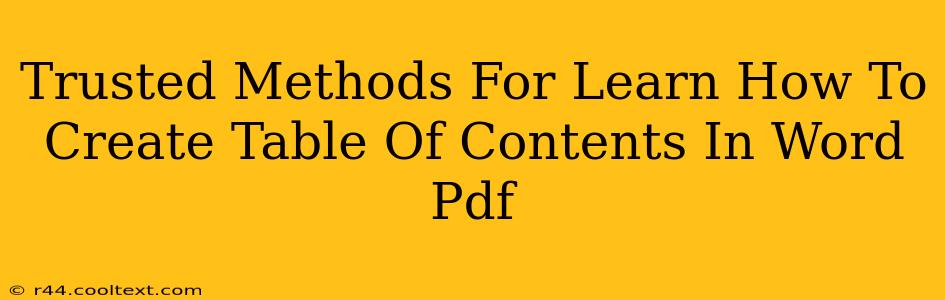Creating a professional-looking document often hinges on a well-structured table of contents (TOC). Whether you're crafting a lengthy report, a compelling thesis, or even a simple ebook, a clear TOC significantly enhances readability and navigation. This guide outlines trusted methods for creating tables of contents in both Microsoft Word and PDF formats.
Creating a Table of Contents in Microsoft Word
Word offers a remarkably straightforward method for generating a TOC. Here's a step-by-step guide:
1. Formatting Your Headings:
This is the crucial first step. Word uses your heading styles (Heading 1, Heading 2, Heading 3, etc.) to automatically populate your TOC. Before creating your TOC, ensure all your section headings are formatted using these built-in styles. Don't just make text bold or larger; use the designated heading styles. This ensures Word correctly identifies them.
2. Inserting the Table of Contents:
- Go to the "References" tab.
- Click on "Table of Contents."
- Choose a pre-designed style, or select "Custom Table of Contents" for more control over appearance.
3. Updating Your Table of Contents:
After making changes to your document (adding, deleting, or renaming headings), you'll need to update your TOC to reflect these changes. Right-click on the TOC and select "Update Field." You can choose to update the entire table or just the page numbers.
Troubleshooting Common Word TOC Issues:
- Headings not appearing: Double-check that you've used the built-in heading styles correctly.
- Incorrect page numbers: Update the TOC after making changes to your document.
- TOC doesn't match your style: Experiment with different pre-designed TOC styles or customize one to fit your document's design.
Creating a Table of Contents in a PDF
Generating a TOC within a PDF directly is less intuitive than in Word. The best approach involves creating the TOC in Word (as described above) and then converting the Word document to a PDF. This preserves the formatting and functionality of your TOC.
Methods for PDF TOC Creation:
- Word to PDF Conversion: This is the most reliable method. Many options exist, including built-in Word functionality, online converters, and dedicated PDF software.
- PDF Editors with TOC Features: Some advanced PDF editors (like Adobe Acrobat Pro) offer the capability to add or edit a TOC, but this typically requires more manual input and can be less efficient.
Best Practices for Effective Tables of Contents
- Clear and Concise Headings: Use descriptive and concise headings that accurately reflect the content of each section.
- Logical Structure: Organize your headings in a logical and hierarchical manner.
- Consistent Formatting: Maintain consistent formatting throughout your TOC for a professional look.
- Regular Updates: Keep your TOC up-to-date whenever you make changes to your document.
By following these methods and best practices, you can confidently create professional, user-friendly tables of contents for all your documents, boosting readability and enhancing the overall impression of your work. Remember, a well-crafted TOC is a key element of effective document design.