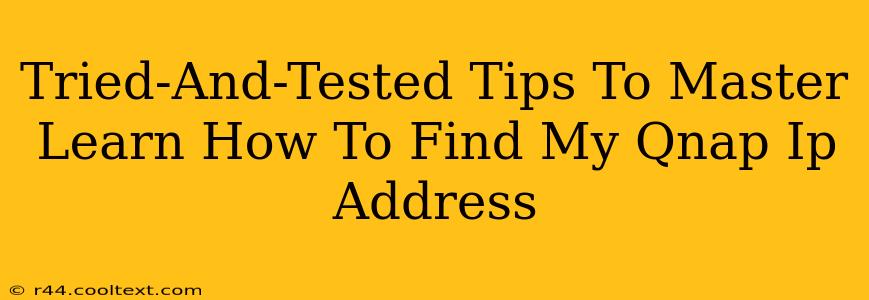Finding your QNAP NAS's IP address might seem daunting at first, but it's a crucial step for accessing and managing your files. This guide provides tried-and-tested methods to locate your QNAP IP address quickly and easily, regardless of your technical expertise. We'll cover several approaches, ensuring you find the perfect solution for your setup.
Understanding Your QNAP IP Address
Before we dive into the methods, let's clarify what a QNAP IP address is and why it's important. Your QNAP NAS, like any device on your network, needs a unique IP address to communicate with other devices and the internet. This address allows you to access your NAS's files, manage its settings, and use its various features remotely. Without knowing your QNAP's IP address, you won't be able to access your valuable data.
Method 1: Checking the QNAP NAS Device Itself
The simplest method is often overlooked: check the device itself! Most QNAP NAS devices have a small LCD screen that displays the IP address.
- Locate the LCD Screen: This screen is usually located on the front panel of your NAS.
- Check for the IP Address: The IP address is often displayed alongside other information such as the model number.
- Note Down the IP Address: Carefully write down the IP address as you'll need it for access.
Important Note: This method only works if your QNAP NAS has an LCD display.
Method 2: Consulting Your Router's Configuration Page
Your router maintains a list of all connected devices, including your QNAP NAS. This is a reliable method to find the IP address:
- Access Your Router's Configuration Page: Open your web browser and type your router's IP address into the address bar (usually 192.168.1.1 or 192.168.0.1, but check your router's documentation).
- Login: Enter your router's username and password.
- Locate the Connected Devices List: This section usually shows a list of all devices connected to your network. The name should include "QNAP" or the model name of your NAS.
- Find the IP Address: The IP address assigned to your QNAP NAS will be listed next to its name.
Important Note: The exact location of this list may vary depending on your router's manufacturer and model. Consult your router's manual for specific instructions.
Method 3: Using the QNAP Qfinder Pro Utility
QNAP provides a dedicated utility called Qfinder Pro, designed to help you locate your QNAP devices. This is a highly recommended method for its convenience and reliability.
- Download Qfinder Pro: Download and install Qfinder Pro from the official QNAP website. (Remember, we won't provide direct download links here to comply with best practices).
- Run Qfinder Pro: Run the application. It will automatically scan your network for connected QNAP devices.
- Identify Your QNAP NAS: The utility should display your QNAP NAS, along with its IP address and other information.
Important Note: Ensure your computer is on the same network as your QNAP NAS.
Method 4: Checking Your Network Configuration (Advanced Users)
For experienced users comfortable with command-line interfaces, you can use network commands. This approach varies depending on your operating system.
- Windows: Use the
ipconfigcommand in the command prompt to view your network adapters and assigned IP addresses. Look for the device identified as your QNAP NAS. - macOS/Linux: Use the
ifconfigorip addrcommand in the terminal to view network interface information. Again, look for your QNAP device.
Important Note: This method requires a basic understanding of network commands.
Troubleshooting Tips for Finding Your QNAP IP Address
- Ensure Network Connectivity: Make sure your QNAP NAS is properly connected to your network and powered on.
- Check Network Cables: Verify that all network cables are securely connected.
- Restart Your Devices: Restarting your QNAP NAS and router can often resolve minor network issues.
- Check Your Firewall: Ensure your firewall isn't blocking communication with your QNAP NAS.
By following these methods, you'll be able to efficiently locate your QNAP IP address and access your valuable data. Remember to choose the method that best suits your comfort level and technical expertise. If you continue to experience difficulties, consult the QNAP support website or contact their customer support for assistance.