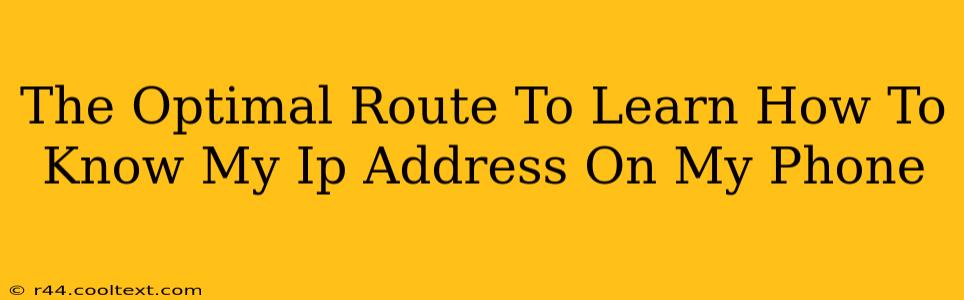Knowing your IP address on your phone can be useful for troubleshooting network issues, accessing remote services, or even for security purposes. But finding it isn't always intuitive. This guide provides the optimal route to discover your IP address on both Android and iOS devices, covering various methods and scenarios.
Understanding IP Addresses: A Quick Refresher
Before diving into the how-to, let's briefly understand what an IP address is. An IP address (Internet Protocol address) is a unique numerical label assigned to each device connected to a computer network that uses the Internet Protocol for communication. Think of it as your phone's digital address on the internet. There are two main types:
- IPv4: Represented by four sets of numbers separated by periods (e.g., 192.168.1.100). These are the older standard but still widely used.
- IPv6: Uses a longer, more complex hexadecimal notation (e.g., 2001:0db8:85a3:0000:0000:8a2e:0370:7334). This is the newer standard, offering significantly more addresses.
Your phone will have both an internal (private) IP address and an external (public) IP address. The internal address is used on your local network (e.g., home Wi-Fi), while the external address is your phone's address visible on the internet. This guide will primarily focus on finding your external IP address, as it's usually the one you need.
Finding Your IP Address on Android
There are several ways to find your IP address on an Android phone:
Method 1: Using Your Phone's Settings
This is the simplest method:
- Open your phone's Settings.
- Go to Wi-Fi or Network & internet.
- Tap on your connected Wi-Fi network.
- Look for IP address or similar information. The exact location may vary slightly depending on your Android version and phone manufacturer.
This method usually displays your internal IP address.
Method 2: Using a Website or App
Numerous websites and apps are designed to display your public IP address. Simply search for "what is my IP address" in your browser and access any reputable website that provides this service. These services often provide additional network information.
- Caution: Be mindful of the websites you use, ensuring they are secure and trustworthy. Avoid websites that look suspicious or ask for unnecessary personal information.
Method 3: Using the Terminal Emulator (for advanced users)
Android's terminal emulator allows direct command-line access to your device. You can use the ip addr show command to view your network interfaces and their IP addresses. This requires some technical knowledge and may only show your internal address.
Finding Your IP Address on iOS (iPhone/iPad)
Finding your public IP address on iOS is also straightforward:
Method 1: Using a Website or App
As with Android, the easiest way is to use a website or app specifically designed to show your public IP address. Simply open your Safari or Chrome browser and search for "what is my IP address?" Select a reliable website from the search results to obtain this information. Remember to choose trusted sources.
Method 2: Using the Settings App (Limited Information)
While iOS doesn't provide a direct display of your IP address in the settings, you can find some network information. However, it may not reveal the public IP address directly.
Troubleshooting Common Issues
If you're having trouble finding your IP address, try these steps:
- Check your internet connection: Make sure your phone is connected to the internet.
- Restart your phone: A simple restart can often resolve temporary network glitches.
- Check your router: If you still can't find your IP address, check your router's configuration. Your router's manual or website may provide details on your local network setup.
- Consult your carrier: Contact your mobile carrier for technical assistance if the problem persists.
Knowing your IP address is a valuable skill for anyone who uses a smartphone. By following these simple steps, you can easily determine your device's location on the network and resolve potential connectivity issues quickly. Remember to always prioritize using reputable websites and apps for obtaining this information.