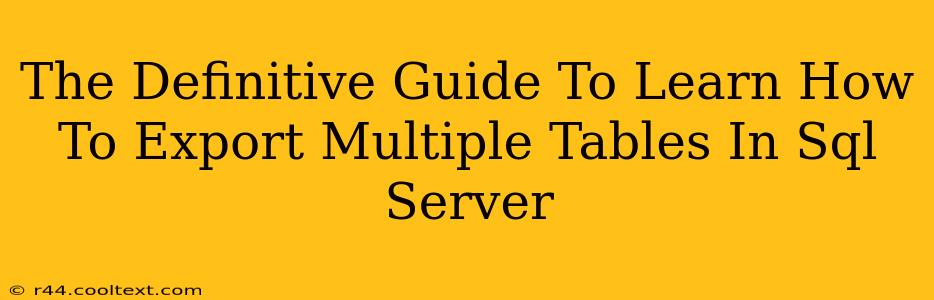Exporting multiple tables from SQL Server can seem daunting, but with the right approach, it's a straightforward process. This guide provides a definitive walkthrough, covering various methods and best practices to ensure a smooth and efficient export. Whether you need to migrate data, create backups, or share information, this guide will equip you with the knowledge to export multiple SQL Server tables effectively.
Understanding Your Export Needs
Before diving into the methods, consider these factors:
- Destination: Where will the data be exported? Common destinations include CSV files, Excel spreadsheets, other SQL Server databases, or even XML files. The method you choose will depend heavily on your destination.
- Data Volume: Are you dealing with a few small tables or a large database with numerous, potentially massive tables? Large datasets require more optimized approaches to avoid performance bottlenecks.
- Data Integrity: Maintaining data integrity during the export process is crucial. Ensure your chosen method handles data types correctly and avoids data loss or corruption.
- Security: If exporting sensitive data, implement appropriate security measures to protect the data during transfer and storage.
Method 1: Using SQL Server Management Studio (SSMS)
SSMS offers a user-friendly interface for exporting data. This method is ideal for smaller datasets and users comfortable with the SSMS environment.
Steps:
- Connect to your SQL Server instance: Open SSMS and connect to the database containing the tables you want to export.
- Select Tables: In the Object Explorer, expand your database and select the tables you wish to export. You can select multiple tables by holding down the
Ctrlkey. - Right-click and select "Tasks" then "Export Data": This will launch the SQL Server Import and Export Wizard.
- Choose a Data Source: The wizard will automatically detect your SQL Server instance as the data source.
- Choose a Destination: Select your desired destination (e.g., Flat File Destination for CSV, Excel Spreadsheet). Configure the destination settings according to your needs.
- Map Columns: Review and adjust the column mappings to ensure data is exported correctly.
- Run the Wizard: Click "Finish" to initiate the export process.
Advantages: Intuitive interface, easy to use for smaller datasets. Disadvantages: Can be slow for very large datasets, less efficient for automated processes.
Method 2: Using T-SQL (Transact-SQL)
For larger datasets and automated processes, using T-SQL provides a more efficient and powerful approach. This method allows for greater control and customization.
Example Script (Exporting to CSV):
-- This is a sample script. Adjust file paths and table names as needed.
-- ERROR HANDLING IS CRUCIAL IN PRODUCTION ENVIRONMENTS!
BULK INSERT YourDatabase.dbo.YourTable
FROM 'C:\YourFilePath\YourTable.csv'
WITH (
FORMAT = 'CSV',
FIELDTERMINATOR = ',',
ROWTERMINATOR = '\n',
FIRSTROW = 2 -- Skip header row if present
);
-- Repeat for each table
Note: This example shows exporting to a CSV. Exporting from a SQL Server database to a CSV file typically involves using bcp (bulk copy program) or similar tools, which offer command-line options for greater control and are better suited for very large datasets.
Advantages: Efficient for large datasets, suitable for automation, greater control over the export process. Disadvantages: Requires SQL knowledge, more complex to set up.
Method 3: Using SQL Server Integration Services (SSIS)
SSIS is a powerful ETL (Extract, Transform, Load) tool within SQL Server. It's ideal for complex data transformations and large-scale data migration projects. While beyond the scope of a concise guide, SSIS offers a robust and flexible solution for exporting multiple tables.
Best Practices for Exporting Multiple Tables
- Test your export process thoroughly: Before exporting large datasets to production, always test your process on a smaller subset of data.
- Implement error handling: Include error handling mechanisms in your scripts or SSIS packages to catch and address potential issues.
- Consider data compression: Compress your exported data to reduce file size and storage space.
- Document your process: Maintain clear documentation of your export methods, including configurations and troubleshooting steps.
- Schedule your exports (if necessary): Use SQL Server Agent or other scheduling tools to automate regular exports.
This comprehensive guide provides multiple methods for exporting multiple tables from SQL Server, tailored to various needs and skill levels. Remember to always prioritize data integrity and security when handling your data. By choosing the appropriate method and following best practices, you can efficiently and reliably manage your SQL Server data exports.