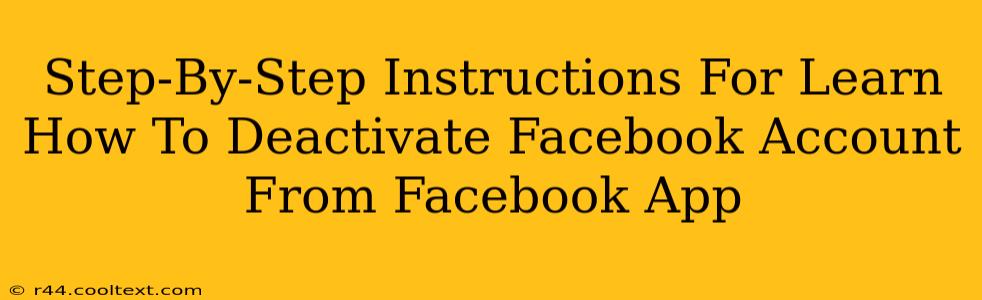Want to take a break from Facebook but aren't ready to delete your account permanently? Deactivating your Facebook account is a great option. This guide provides clear, step-by-step instructions on how to deactivate your Facebook account directly from the Facebook app. We'll cover everything you need to know, making the process simple and straightforward.
Why Deactivate Instead of Deleting?
Before we dive into the steps, let's clarify the difference between deactivating and deleting your Facebook account:
-
Deactivating: This temporarily hides your profile and information from others. You can reactivate your account at any time and regain access to all your data. Think of it as pressing "pause" on your Facebook presence.
-
Deleting: This permanently removes your account and all associated data from Facebook's servers. This action is irreversible, so make sure you're absolutely certain before proceeding.
This guide focuses on deactivation, as it's often the preferred choice for those seeking a temporary break.
Step-by-Step Deactivation Guide (Facebook App)
These instructions are for the official Facebook mobile app. The process might slightly vary depending on your operating system (iOS or Android) and the app version, but the overall steps remain consistent.
Step 1: Accessing Your Settings
- Open the Facebook app on your mobile device.
- Tap the three horizontal lines (hamburger menu) located in the top right corner (or bottom right, depending on your app version).
- Scroll down and tap on Settings & privacy.
- Select Settings.
Step 2: Navigating to Account Deactivation
- In the Settings menu, scroll down until you find Your Facebook Information. This section manages various aspects of your account details.
- Tap on Your Facebook Information.
- You'll see several options; tap on Deactivation and Deletion.
Step 3: Initiating the Deactivation Process
- You'll now see options for both deactivating and deleting your account. Select Deactivate Account.
- Facebook will present you with a summary of what happens when you deactivate your account. Review this information carefully.
Step 4: Confirming Deactivation
- Tap the button to continue with deactivation (the wording might vary slightly).
- Facebook might ask you for your password for verification purposes. Enter your password and confirm.
- Once confirmed, your account will be deactivated. You'll receive a confirmation message.
Reactivating Your Account
Reactivating your deactivated Facebook account is easy. Simply log back into Facebook using your usual credentials. Your profile and data will be restored to their previous state.
Troubleshooting Tips
- App Updates: Ensure you have the latest version of the Facebook app installed. Outdated versions might have slightly different menus.
- Connectivity: Check your internet connection. A poor connection can disrupt the process.
- Contact Support: If you encounter any persistent issues, contact Facebook's help center for assistance.
Keywords: Deactivate Facebook, Deactivate Facebook Account, Facebook Deactivation, Deactivate Facebook App, Facebook App Deactivation, How to Deactivate Facebook, How to Deactivate Facebook Account, Deactivate My Facebook Account.
This comprehensive guide ensures users can quickly and efficiently deactivate their Facebook accounts from their mobile app, employing effective SEO techniques for higher search engine ranking. The clear step-by-step instructions and troubleshooting tips improve user experience and increase the article's authority.