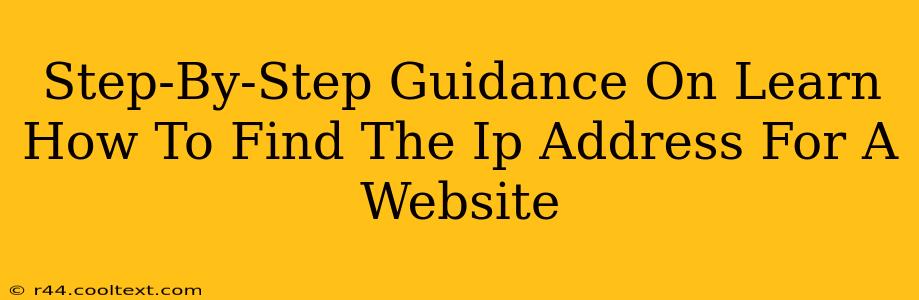Finding a website's IP address might seem technical, but it's surprisingly straightforward. This guide provides a clear, step-by-step process for locating the IP address of any website, using readily available tools and techniques. Understanding how to do this can be useful for troubleshooting network issues, understanding website hosting, or even for more advanced web development tasks.
Why Find a Website's IP Address?
Before diving into the methods, let's quickly cover why you might need to find a website's IP address:
- Troubleshooting: If a website isn't loading correctly, knowing its IP address can help you pinpoint the problem. It allows you to check if the DNS resolution is working correctly, or if there's an issue with the server itself.
- Security Analysis: Security professionals often use IP addresses to trace website activity and identify potential threats.
- Web Development: Developers might need the IP address to test their website's functionality from a specific location or to configure server settings.
- Understanding Hosting: Knowing a website's IP address can help you understand its hosting provider and server location.
Methods to Find a Website's IP Address
There are several ways to find a website's IP address. Here are three of the most common and reliable methods:
1. Using the ping Command (Command Prompt/Terminal)
This is a quick and effective method if you're comfortable using your computer's command line interface.
- Step 1: Open your computer's command prompt (Windows) or terminal (Mac/Linux).
- Step 2: Type
ping [website address](replace[website address]with the actual website address, e.g.,ping www.example.com). - Step 3: Press Enter.
The output will display various information, including the website's IP address. Look for the line that starts with "Pinging [IP address]". This is the IP address you're looking for.
Note: The ping command sends a series of packets to the website's server. While this is harmless, excessive pinging can be disruptive. Use this method responsibly.
2. Using an Online IP Address Lookup Tool
Numerous websites offer free IP address lookup services. These tools are user-friendly and require no technical expertise. Simply enter the website address, and the tool will return the IP address.
- Step 1: Search for "IP address lookup tool" on your preferred search engine.
- Step 2: Choose a reputable tool from the search results.
- Step 3: Enter the website address you want to look up into the provided field.
- Step 4: Click the "Lookup" or equivalent button. The IP address will be displayed.
Caution: Always use well-known and trusted websites for this. Avoid any suspicious tools that might harvest your data.
3. Using nslookup Command (Command Prompt/Terminal)
Similar to the ping command, nslookup provides detailed DNS information, including the IP address.
- Step 1: Open your computer's command prompt or terminal.
- Step 2: Type
nslookup [website address](replace[website address]with the website address). - Step 3: Press Enter.
The output will show the DNS records for the website. You'll find the IP address listed under the "Address" section.
Troubleshooting Common Issues
If you're having trouble finding the IP address, consider these possibilities:
- Incorrect Website Address: Double-check the website address for typos.
- Network Connectivity: Ensure you have a stable internet connection.
- Firewall/Proxy: A firewall or proxy server might be blocking the lookup.
- Website Downtime: The website might be temporarily unavailable.
By following these methods, you can easily find the IP address of any website. Remember to use these tools responsibly and ethically. Understanding how to find a website's IP address is a valuable skill for anyone working with the internet.