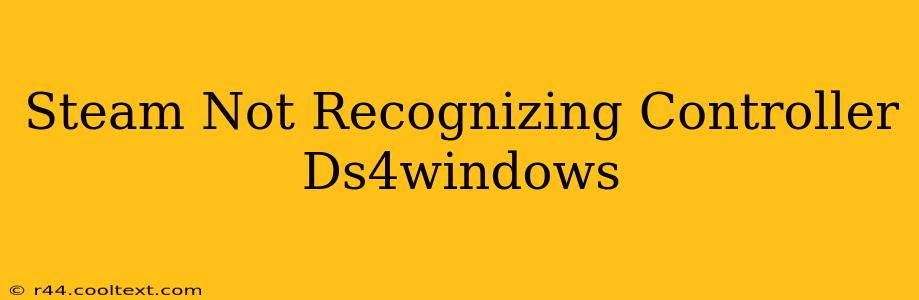Are you experiencing the frustration of Steam not recognizing your DualShock 4 controller even after installing DS4Windows? You're not alone! Many gamers encounter this issue. This comprehensive guide will walk you through troubleshooting steps to get your PS4 controller working seamlessly with Steam.
Understanding the Problem: Why Steam Doesn't See Your DS4
The primary reason Steam might not recognize your DS4 controller, even with DS4Windows installed, boils down to driver conflicts or incorrect configuration. Steam primarily relies on its own input system, and sometimes DS4Windows needs a helping hand to integrate properly.
Common Causes:
- Driver Conflicts: Other controller drivers or outdated drivers can interfere with DS4Windows.
- Incorrect DS4Windows Settings: Improper configuration within DS4Windows itself can prevent Steam from detecting the controller.
- Steam Input Settings: Steam's own input settings might need adjustment to accommodate the DS4.
- USB Port Issues: Trying a different USB port can sometimes resolve connection problems.
- DS4Windows Not Running: Ensure DS4Windows is running and the controller is connected before launching Steam.
Troubleshooting Steps: A Step-by-Step Guide
Let's systematically address these potential issues:
1. Verify DS4Windows Installation and Configuration:
- Run DS4Windows: Ensure the application is running and showing your controller is connected.
- Check Driver Installation: Make sure DS4Windows successfully installed the appropriate drivers. A prompt indicating successful driver installation is a good sign.
- Configure DS4Windows: Within DS4Windows, ensure the correct controller is selected and that the settings are appropriate for your game. Experiment with different profiles if necessary. The "Hide DS4 Controller" option should not be checked if you want Steam to see it.
2. Restart Your Computer:
This simple step often resolves minor software glitches that can interfere with driver recognition.
3. Try a Different USB Port:
Try plugging your controller into a different USB port on your computer. Some USB ports might have power limitations or be less reliable.
4. Check Steam Input Settings:
- Open Steam Big Picture Mode: This mode offers more comprehensive controller management options.
- Navigate to Controller Settings: Find the settings menu related to controllers.
- Configure Your Controller: Steam should now automatically detect your DS4 controller. If it doesn't, manually add it. You might need to select "Generic Gamepad" or a similar option if it's not explicitly listed. Experiment with different options.
5. Uninstall and Reinstall DS4Windows:
Sometimes, a clean reinstall is necessary to resolve corrupted installations. Completely uninstall DS4Windows before reinstalling it from a trusted source.
6. Update or Roll Back Your Drivers (Advanced):
This is an advanced step that requires caution. You might try updating your controller drivers through Device Manager. Alternatively, if you recently updated drivers and problems began, consider rolling back to previous drivers.
7. Check for Conflicting Software:
Other controller software or emulators might interfere with DS4Windows. Temporarily disable any potentially conflicting applications.
8. Check for Windows Updates:
Sometimes, recent Windows updates introduce compatibility problems. Ensure your system is up-to-date, or consider temporarily pausing updates (proceed with caution).
Still Having Issues?
If you've followed all the steps and are still encountering problems, you can consider seeking help in online gaming forums or communities dedicated to DS4Windows and Steam controller support. Providing detailed information about your system specifications and the specific errors you're receiving will aid in receiving targeted assistance. Remember to always download DS4Windows from the official source to avoid malware.
This comprehensive guide offers a range of solutions to resolve your Steam not recognizing controller DS4Windows issue. By systematically applying these troubleshooting steps, you should be back to gaming in no time!