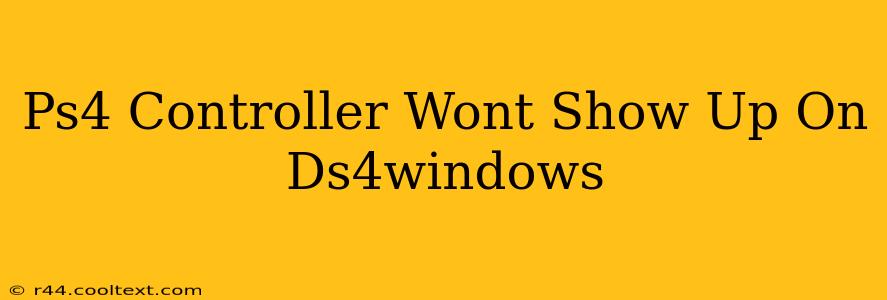So, your PS4 controller (DualShock 4) refuses to connect to DS4Windows? Don't worry, you're not alone! This is a common problem with a few potential solutions. This guide will walk you through troubleshooting steps to get your PS4 controller recognized by DS4Windows quickly and efficiently.
Understanding the Problem: Why DS4Windows Doesn't See My PS4 Controller?
Before diving into solutions, let's understand why this might be happening. Several factors can prevent DS4Windows from detecting your controller:
- Driver Conflicts: Other controller drivers or software might interfere with DS4Windows.
- Bluetooth Issues: Problems with your Bluetooth connection or pairing process.
- USB Connection Problems: If using a wired connection, the USB port or cable might be faulty.
- DS4Windows Installation Issues: A corrupted or incomplete DS4Windows installation.
- Outdated Drivers: Outdated Bluetooth or other system drivers.
Troubleshooting Steps: Getting Your PS4 Controller Working with DS4Windows
Let's tackle these potential issues one by one. Follow these steps methodically, and you should be back in the game in no time.
1. Check Your Bluetooth Connection (Wireless Controllers)
- Restart Your Bluetooth: Turn off your Bluetooth adapter, wait a few seconds, and turn it back on.
- Unpair and Re-pair: Remove your PS4 controller from your computer's list of paired devices and re-pair it. Make sure your controller is in pairing mode (usually holding down the PS button and the Share button simultaneously until the light bar blinks).
- Bluetooth Adapter Troubleshooting: Ensure your Bluetooth adapter is properly installed and functioning. Check Device Manager (search for it in the Windows search bar) for any errors related to Bluetooth.
- Bluetooth Driver Update: Consider updating your Bluetooth drivers from your computer manufacturer's website or through Windows Update.
2. Examine Your USB Connection (Wired Controllers)
- Different USB Port: Try a different USB port on your computer. Some ports might provide insufficient power or have other issues.
- Different USB Cable: Test with a different USB cable to rule out a faulty cable. USB cables can easily wear out or break.
- Power Issues: If you are using a USB hub, consider connecting the controller directly to your computer instead. USB hubs can sometimes have insufficient power.
3. Reinstall DS4Windows
- Uninstall Completely: Completely uninstall DS4Windows using the Windows Control Panel's "Add or Remove Programs" (or "Apps & features"). Ensure all associated files are removed.
- Download the Latest Version: Download the latest version of DS4Windows from the official website (Remember: I cannot provide direct links to downloads, be sure to search for the official source yourself).
- Clean Installation: Install the freshly downloaded version, ensuring you follow all installation prompts carefully.
4. Check for Driver Conflicts
- Device Manager: Open Device Manager and check for any conflicts or errors related to your PS4 controller or other game controllers.
- Disable Conflicting Devices: If you find conflicting devices, try disabling them temporarily to see if this resolves the issue. Remember to re-enable them afterward if necessary.
5. Update Your Windows Drivers
- Windows Update: Run Windows Update to ensure you have the latest Windows updates installed, including important driver updates.
- Manufacturer's Website: Check your computer manufacturer's website for the latest drivers, specifically for your Bluetooth adapter and USB controllers.
6. Restart Your Computer
Sometimes, a simple restart can resolve seemingly intractable problems. Try restarting your computer after each troubleshooting step.
Still Having Problems?
If you've tried all of the above steps and your PS4 controller still isn't showing up in DS4Windows, you might need to consider more advanced troubleshooting techniques, or seek help from the DS4Windows community forums for further assistance. Remember to describe your setup and the steps you've already taken for more effective troubleshooting. Good luck!