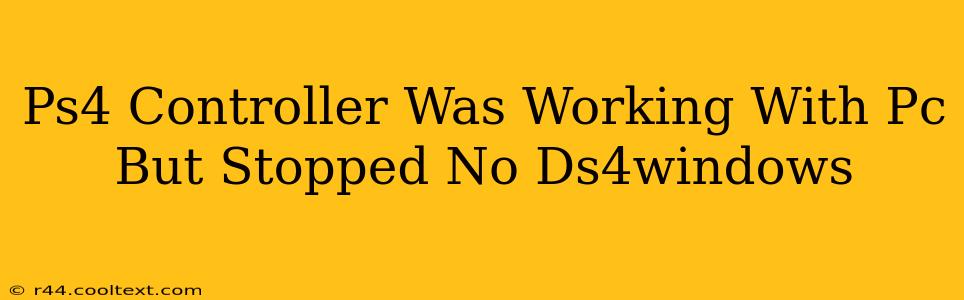So, your PS4 controller was happily playing games on your PC, and now it's suddenly stopped working? And you're not using DS4Windows? Don't worry, this is a common problem with several potential solutions. Let's troubleshoot this together. We'll explore various reasons why your controller might have suddenly stopped working and how to get it back in action without relying on DS4Windows.
Identifying the Problem: Why Did My PS4 Controller Stop Working?
Before diving into solutions, let's pinpoint the cause. The problem isn't necessarily with the controller itself; it could be a software or connection issue. Here are some common culprits:
1. Bluetooth Connection Issues:
- Driver Problems: Your PC might need updated or reinstalled Bluetooth drivers. Outdated drivers are a frequent cause of connectivity problems with Bluetooth peripherals.
- Bluetooth Interference: Other Bluetooth devices, Wi-Fi signals, or even physical obstructions can interfere with the connection. Try moving your controller and PC closer together or temporarily disabling other Bluetooth devices.
- Connection Limits: Your PC might have a limited number of simultaneously connected Bluetooth devices. Try disconnecting others to see if that resolves the issue.
- Power Saving Modes: Check your PC's power settings; power saving modes might be affecting your Bluetooth connection. Ensure Bluetooth is enabled and not set to a low-power mode.
2. USB Connection Issues (If using a wired connection):
- Cable Problems: A faulty USB cable is a common cause. Try a different, known-good USB cable.
- USB Port Issues: Try a different USB port on your PC. Some ports might be malfunctioning or providing insufficient power.
- USB Driver Issues: Similar to Bluetooth, outdated or corrupted USB drivers can prevent your controller from working.
3. Software Conflicts:
- Background Processes: Other software running on your PC might be interfering with the controller's functionality. Try closing unnecessary applications.
- Game-Specific Issues: The problem might be specific to a particular game. Try launching a different game or application to see if the controller works there.
Troubleshooting Steps: Getting Your PS4 Controller Back Online
Now that we've explored potential causes, let's work through some troubleshooting steps:
1. Restart Your PC and Controller:
This might seem obvious, but a simple restart often resolves temporary glitches. Turn off both your PC and your PS4 controller, wait a few seconds, then turn them back on.
2. Check Device Manager:
- Open your PC's Device Manager (search for it in the Windows search bar).
- Look for your PS4 controller under "Bluetooth" or "Human Interface Devices" (if using a wired connection).
- If you see any errors or yellow exclamation marks, right-click on the controller and select "Update driver." You can also try uninstalling the driver and restarting your PC to reinstall it automatically.
3. Re-pair Your Controller (if using Bluetooth):
- Put your PS4 controller into pairing mode (usually by holding the PS button and Share button simultaneously).
- Go to your PC's Bluetooth settings and add a new device. Your PS4 controller should appear in the list of available devices.
4. Update Your PC's Drivers:
Manually updating your Bluetooth and USB drivers from the manufacturer's website (e.g., Intel, Realtek) can sometimes resolve driver-related issues.
5. Check for Windows Updates:
Make sure your Windows operating system is up-to-date. Windows updates often include driver improvements that can resolve controller compatibility problems.
Still Having Problems?
If you've tried all these steps and your PS4 controller still isn't working, consider these possibilities:
- Faulty Controller: The controller itself might be malfunctioning. Try testing it on a different PC to rule this out.
- Hardware Issues: There could be a deeper hardware problem with your PC's Bluetooth or USB ports.
By systematically working through these troubleshooting steps, you should be able to get your PS4 controller working on your PC again without needing DS4Windows. Remember to focus on the basics first – often the simplest solutions are the most effective.