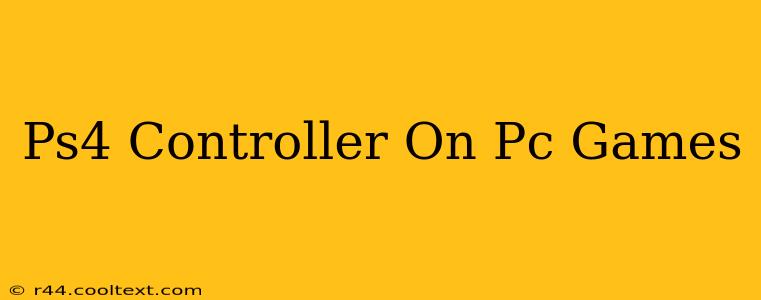Want to dominate your PC gaming experience? Using a PS4 controller can significantly enhance your gameplay, offering comfort and familiarity for many. This guide will walk you through everything you need to know about connecting and optimizing your PS4 controller for PC gaming.
Connecting Your PS4 Controller to Your PC
There are several ways to connect your PS4 controller to your PC, each with its own advantages and disadvantages:
Method 1: Using a USB Cable
This is the simplest method. Just plug your PS4 controller's USB cable into a USB port on your PC. Windows should automatically recognize the controller and install the necessary drivers. This method offers a reliable connection with minimal latency, making it ideal for competitive gaming. It's the best option for plug-and-play ease.
Method 2: Using Bluetooth
This method provides wireless freedom, allowing you to play from a comfortable distance. First, ensure your PS4 controller is in pairing mode (usually by holding down the PS button and the Share button simultaneously). Then, search for Bluetooth devices on your PC and select your PS4 controller from the list. This option requires a Bluetooth adapter if your PC doesn't have built-in Bluetooth capabilities. Note that Bluetooth can sometimes introduce slightly higher latency than a wired connection.
Troubleshooting Common Connection Issues
- Controller not recognized: Ensure the USB cable is properly connected to both the controller and the PC. Try a different USB port. If using Bluetooth, make sure Bluetooth is enabled on your PC and your controller is in pairing mode.
- Lag or input delay: Using a wired connection usually minimizes this. If using Bluetooth, try moving closer to your PC to improve the signal.
- Button mapping issues: Many games allow you to customize controller button mapping in their settings. Check your game's options for controller configuration.
Optimizing Your PS4 Controller for PC Gaming
- DS4Windows: This free and open-source application provides enhanced functionality for PS4 controllers on PC. It allows for custom button mapping, improved joystick sensitivity, and fixes potential input lag issues. It's a highly recommended tool for maximizing your PS4 controller's potential on PC.
- Game-specific settings: Explore the controller settings within individual games. Many games offer detailed customization options, allowing you to tailor the controller to your preferred play style.
Beyond the Basics: Advanced Techniques
For a truly immersive experience, consider these advanced techniques:
- Using a controller stand: This can keep your controller in optimal condition and can improve ergonomics during long gaming sessions.
- Investing in a high-quality USB cable: A well-made cable minimizes the risk of connection problems.
Conclusion: Mastering PC Gaming with Your PS4 Controller
Using a PS4 controller on your PC can offer a seamless and comfortable gaming experience. By following the steps outlined above and utilizing helpful tools like DS4Windows, you can transform your PC gaming setup and dominate your favorite titles. Remember to regularly check for driver updates and software enhancements to keep your setup running smoothly. Happy gaming!