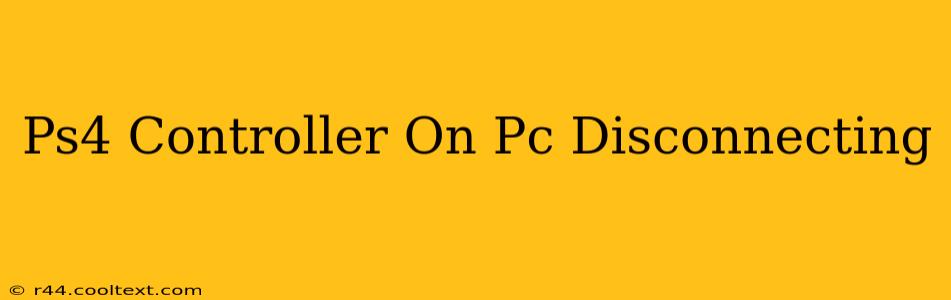Many gamers enjoy using their trusty PS4 controller on their PCs for a comfortable and familiar gaming experience. However, disconnections can be incredibly frustrating. This guide will troubleshoot why your PS4 controller keeps disconnecting from your PC and offer solutions to get you back in the game.
Common Causes of PS4 Controller Disconnections on PC
There are several reasons why your PS4 DualShock 4 controller might disconnect from your PC. Let's break down the most frequent culprits:
1. Bluetooth Issues:
- Driver Problems: Outdated, corrupted, or missing Bluetooth drivers are a primary cause of disconnections. Your PC needs the correct drivers to communicate effectively with the controller.
- Bluetooth Range: The connection between your controller and PC relies on Bluetooth's range. Moving too far from the computer or having interference from other Bluetooth devices can lead to drops.
- Bluetooth Interference: Other electronic devices operating on the 2.4 GHz frequency (like Wi-Fi routers, microwaves, and cordless phones) can interfere with the Bluetooth signal.
2. USB Cable Issues (If Using Wired Connection):
- Cable Quality: A damaged or low-quality USB cable can cause intermittent connections or complete disconnections.
- USB Port Problems: A faulty USB port on your PC may not supply enough power or a stable connection. Try different USB ports.
3. Software and Firmware Problems:
- Outdated DS4 Drivers: Using outdated DS4Windows (or similar software) drivers can cause compatibility issues and disconnections. Always keep your software updated.
- Outdated Controller Firmware: Ensure your PS4 controller's firmware is up-to-date. An outdated firmware version might not be compatible with your current setup.
4. Power Management Settings:
- Windows Power Saving: Windows power settings might be putting your Bluetooth adapter or USB ports into low-power modes, leading to disconnections.
Troubleshooting Steps to Reconnect Your PS4 Controller
Let's tackle these issues with practical solutions:
1. Check Bluetooth Drivers:
- Update Drivers: Go to your device manager (search for it in the Windows search bar), locate your Bluetooth adapter, right-click, and select "Update driver."
- Reinstall Drivers: If updating doesn't work, try uninstalling the Bluetooth driver and restarting your computer. Windows will usually automatically reinstall the driver.
2. Improve Bluetooth Connection:
- Reduce Distance: Keep your PS4 controller close to your PC to minimize signal loss.
- Remove Interference: Move your controller and PC away from other Bluetooth devices and potential sources of interference.
3. Test USB Cable (If Wired):
- Replace Cable: Try a different USB cable, preferably a high-quality one.
- Try Different Ports: Experiment with different USB ports on your PC.
4. Update Software and Firmware:
- Update DS4Windows: Check for updates to your DS4Windows (or similar software).
- Update Controller Firmware: Connect your controller to your PS4 console to update its firmware (if applicable).
5. Adjust Power Settings:
- High-Performance Mode: Consider switching your PC to a high-performance power plan to prevent power saving from interfering with the connection.
Prevent Future Disconnections
By taking proactive steps, you can significantly reduce the likelihood of future disconnections:
- Keep Drivers Updated: Regularly check for and install updates for your Bluetooth drivers and DS4Windows.
- Maintain Optimal Distance: Keep your controller within a reasonable range of your PC.
- Use a High-Quality USB Cable: Invest in a reliable USB cable for wired connections.
By carefully following these troubleshooting steps and preventative measures, you can ensure a smooth and uninterrupted gaming experience with your PS4 controller on your PC. Remember to always check for updates and maintain a strong Bluetooth signal for the best results.