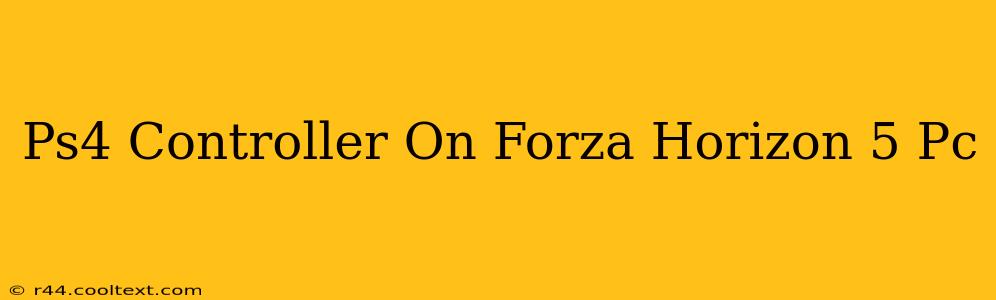Forza Horizon 5 on PC offers an exhilarating racing experience, and many players prefer the familiar feel of their PS4 controller. This guide will walk you through connecting and configuring your PS4 controller for optimal performance in Forza Horizon 5 on your PC. We'll cover troubleshooting common issues to ensure a smooth, lag-free racing experience.
Connecting Your PS4 Controller to Your PC
The first step is getting your PS4 controller recognized by your PC. There are two main methods:
Method 1: Using a Wired Connection
This is generally the most reliable method. Simply connect your PS4 controller to your PC using a USB cable. Windows should automatically detect the controller and install the necessary drivers.
- Advantages: Reliable connection, no pairing issues, generally less latency.
- Disadvantages: Limits your mobility while gaming.
Method 2: Using Bluetooth
This method offers wireless freedom, but requires a few extra steps.
- Enable Bluetooth: Ensure Bluetooth is enabled on your PC. This can usually be found in your system settings.
- Put Your Controller in Pairing Mode: Hold down the PS button (the central button) and the Share button simultaneously until the light bar begins to flash.
- Pair the Controller: On your PC, search for Bluetooth devices and select your PS4 controller from the list. Follow the on-screen prompts to complete the pairing process.
- Advantages: Wireless freedom, increased mobility.
- Disadvantages: Potential for connection drops, slightly higher latency than wired.
Configuring Your PS4 Controller in Forza Horizon 5
Once connected, you might need to adjust the controller settings within Forza Horizon 5 for optimal gameplay.
- Launch Forza Horizon 5: Open the game and navigate to the settings menu.
- Controller Settings: Locate the controller settings section. You might need to delve into the advanced options to find more detailed configurations.
- Customize Controls: Forza Horizon 5 provides extensive customization options. Adjust the button mappings, sensitivity, and deadzones to your preference. Experiment to find what feels best for your driving style. Pay close attention to steering sensitivity and throttle/brake response curves.
Troubleshooting Common Issues
Despite following these steps, you might encounter some problems. Here are solutions for common issues:
- Controller Not Detected: Try restarting your PC and/or the controller. Ensure the correct drivers are installed. Check your USB cable (if wired). If using Bluetooth, make sure it's enabled and the controller is correctly paired.
- Lag or Disconnections (Wireless): Try moving closer to your PC to improve the Bluetooth signal. Interference from other devices can impact Bluetooth performance. A wired connection usually resolves these issues.
- Button Mapping Problems: Double-check your controller settings within the game. Sometimes accidental adjustments can lead to unexpected behavior.
Optimizing Your Forza Horizon 5 PC Experience
By following these steps, you can enjoy the immersive world of Forza Horizon 5 using your familiar PS4 controller. Remember to experiment with the in-game settings to fine-tune the controls for your preferred driving style. This will significantly improve your overall gaming experience and help you dominate the Mexican landscapes! Happy racing!
Keywords: Forza Horizon 5, PS4 Controller, PC, Gaming, Controller Setup, Bluetooth, Wired Connection, Controller Configuration, Troubleshooting, Game Settings, Forza Horizon 5 PC Controls, PS4 on PC, Racing Game, Xbox Controller on PC (related keyword for broader reach)