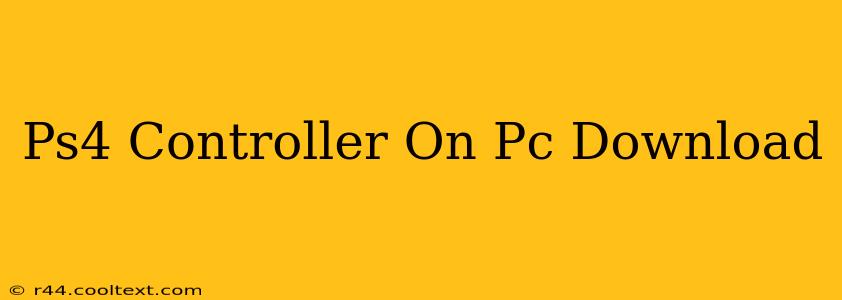Want to use your PlayStation 4 controller on your PC? You're in luck! This guide will walk you through everything you need to know to get your PS4 controller working seamlessly with your computer, covering various connection methods and troubleshooting common issues. This will dramatically improve your gaming experience, providing the familiar comfort of your PS4 controller for your PC games.
Connecting Your PS4 Controller to Your PC
There are two primary ways to connect your PS4 controller to your PC: using a USB cable or via Bluetooth.
Method 1: Wired Connection (USB Cable)
This is the simplest and most reliable method. Simply connect your PS4 controller to your PC using the included USB cable. Windows should automatically recognize the controller and install the necessary drivers. This method eliminates any potential Bluetooth connectivity problems, ensuring a stable and lag-free gaming experience. This is especially recommended for competitive gaming.
Method 2: Wireless Connection (Bluetooth)
Connecting wirelessly offers the freedom of movement, but requires a few more steps:
-
Put your PS4 controller into pairing mode: Hold down the PS button and the Share button simultaneously until the light bar begins to flash.
-
Enable Bluetooth on your PC: This is usually found in your system settings.
-
Add a Bluetooth device: Your PC should detect the PS4 controller. Select it from the list of available devices and follow the on-screen instructions to complete the pairing process. Remember to keep your controller charged.
Troubleshooting Common Issues
Even with these simple steps, you might encounter problems. Here are some common issues and solutions:
-
Controller not recognized: Try restarting your PC, using a different USB port (for wired connections), or ensuring Bluetooth is properly enabled. Check your device manager for any driver errors.
-
Lag or input delay: A wired connection usually resolves this, but if you're using Bluetooth, try moving closer to your PC to minimize interference.
-
Buttons not working correctly: Make sure your controller is properly paired and that the drivers are up-to-date. Try disconnecting and reconnecting the controller.
Optimizing Your PS4 Controller Experience on PC
Once connected, consider these tips for an optimal gaming experience:
-
DS4Windows: This popular third-party application provides enhanced functionality and customization options for your PS4 controller on PC. It allows you to remap buttons, adjust sensitivity, and more. While not strictly necessary, it's highly recommended for a more personalized experience. Always download software from trusted sources.
-
Game Compatibility: Not all PC games support PS4 controllers natively. Check the game's specifications to confirm compatibility.
-
Driver Updates: Regularly check for and install any available driver updates for your controller to ensure optimal performance and compatibility.
By following these steps and troubleshooting tips, you can successfully connect and enjoy your PS4 controller on your PC, enhancing your gaming experience with familiar controls and comfort. Remember to prioritize a wired connection for optimal performance in demanding games.