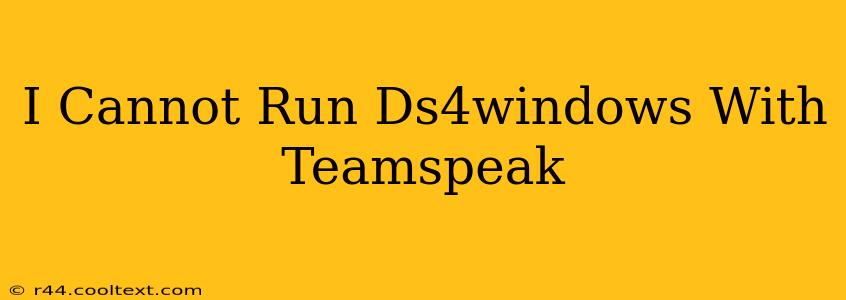Many gamers rely on DS4Windows to use their PlayStation 4 controllers on their PCs. TeamSpeak, a popular voice communication program, sometimes clashes with DS4Windows, preventing either from functioning correctly. This guide will troubleshoot common issues and help you get both running smoothly together.
Understanding the Conflict
The conflict between DS4Windows and TeamSpeak usually stems from driver interference. Both programs interact with your computer's input devices and may be vying for control. This can manifest in several ways:
- DS4Windows not working: Your PS4 controller might not be recognized or respond correctly while TeamSpeak is running.
- TeamSpeak audio issues: You might experience crackling, distortion, or complete audio loss in TeamSpeak when DS4Windows is active.
- General system instability: In rare cases, running both programs simultaneously can lead to system crashes or freezes.
Troubleshooting Steps
Let's systematically address potential solutions:
1. Restart Your Computer
This might sound simple, but a fresh start often resolves temporary glitches. Restarting your computer clears out any lingering processes that might be interfering.
2. Check DS4Windows Settings
Within DS4Windows, explore these settings:
- Hide DS4 Controller: Try toggling this option. Hiding the controller might prevent conflicts with TeamSpeak's input detection.
- Driver Options: Experiment with different driver options (DS4Updater, SCP Server, etc.). One might be less prone to conflict.
- Profiles: Ensure you're using a profile optimized for gaming, not one with potentially conflicting custom settings.
3. Update Your Drivers
Outdated drivers are a frequent source of software conflicts. Make sure your:
- Graphics drivers: Update your graphics card drivers (NVIDIA, AMD, or Intel) to the latest versions.
- USB controllers: Update your USB controller drivers. This is particularly important if you're using a wired PS4 controller.
- TeamSpeak: Check for TeamSpeak updates; newer versions often include bug fixes and compatibility improvements.
4. Run as Administrator
Try running both DS4Windows and TeamSpeak as administrators. This grants them higher system privileges, potentially resolving permission-related issues. Right-click each program's executable and select "Run as administrator."
5. Check for Conflicting Software
Other programs might interfere with DS4Windows or TeamSpeak. Consider temporarily disabling other input-related software or applications that might clash with either program.
6. Reinstall DS4Windows
If the problem persists, uninstall and reinstall DS4Windows. A clean installation can resolve corrupted files or registry entries. Remember to back up your DS4Windows profiles before uninstalling!
7. Compatibility Mode
If all else fails, try running DS4Windows in compatibility mode for an earlier version of Windows. This is a less common solution, but it might help resolve issues caused by incompatibility with your operating system.
Advanced Troubleshooting
If the above steps don't work, consider:
- DirectX: Verify that you have the latest version of DirectX installed.
- System Restore: If the issue appeared recently, you can try using System Restore to revert your system to a previous point before the problem started.
- Community Forums: Search online communities and forums for DS4Windows or TeamSpeak for solutions specific to your situation. You might find users with similar experiences.
By following these steps, you should be able to resolve the conflict and use both DS4Windows and TeamSpeak without issue. Remember to carefully test after each step to pinpoint the effective solution. Good luck!