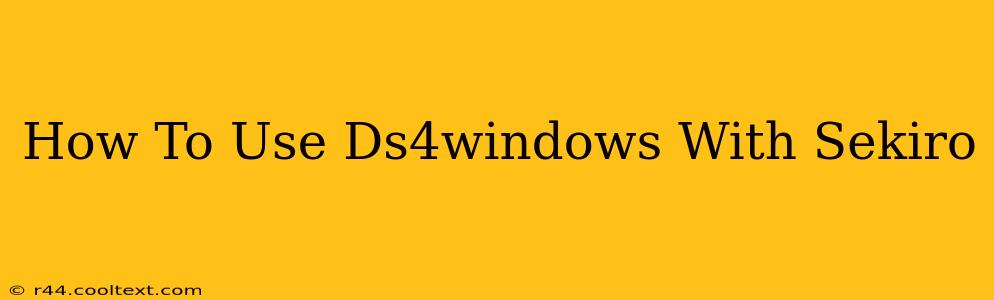Sekiro: Shadows Die Twice is a demanding game requiring precise controls. Many players find using a DualShock 4 controller (PS4 controller) more comfortable than a standard Xbox controller. This guide will walk you through setting up DS4Windows to use your PS4 controller with Sekiro. We'll cover everything from installation to advanced configuration options, ensuring a smooth and enjoyable gaming experience.
What is DS4Windows?
DS4Windows is a free and open-source program that allows you to use your DualShock 4 controller on your PC. It acts as a virtual Xbox 360 controller, meaning your PC games will recognize your PS4 controller as if it were a standard Xbox 360 controller, eliminating compatibility issues. This is crucial for games like Sekiro that may not natively support the PS4 controller.
Installing DS4Windows
-
Download DS4Windows: Download the latest version of DS4Windows from the official GitHub repository. (Note: Avoid downloading from unofficial sources to prevent malware).
-
Install the drivers: Once downloaded, extract the files to a location of your choice. Run the DS4Windows installer and follow the on-screen instructions. It's important to install the correct drivers for your system.
-
Connect your PS4 controller: Plug in your DualShock 4 controller using a USB cable. DS4Windows should automatically detect it.
Configuring DS4Windows for Sekiro
-
Profiles: DS4Windows uses profiles to store controller configurations for different games. Create a new profile specifically for Sekiro.
-
Controller settings: The default settings usually work well, but you might want to adjust the following:
- Deadzones: Adjust deadzones to minimize stick drift. Experiment to find the optimal settings.
- Sensitivity: Fine-tune the sensitivity of the analog sticks to match your preference.
- Rumble: Enable or disable rumble based on your preference.
-
Button Mapping: While the default mapping is generally suitable for Sekiro, you may consider customizing button mappings to better suit your playing style. For example, you might map certain actions to the D-pad or the back buttons. This section is crucial for optimizing your in-game control scheme.
Troubleshooting Common Issues
- Controller not detected: Ensure your controller is properly connected and that the correct drivers are installed. Try restarting your PC.
- Input lag: High input lag can ruin the gaming experience. Make sure you are using a quality USB cable and that DS4Windows is properly configured. Lowering in-game graphics settings might help as well.
- Button mappings not working: Double-check your button mappings in DS4Windows and ensure they align with your in-game controls.
Advanced Tips and Tricks
- DS4Windows's advanced options: Explore the advanced settings within DS4Windows for more granular control over various features.
- Community support: Online communities dedicated to DS4Windows can offer valuable assistance if you encounter issues or have specific questions.
By following these steps, you should be able to successfully use your PS4 controller with Sekiro: Shadows Die Twice. Remember to experiment with different settings to find what works best for you. Enjoy conquering the challenging world of Sekiro with your preferred controller!