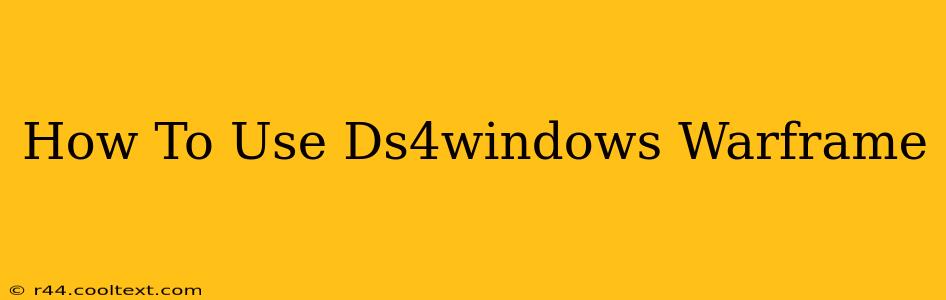Warframe, with its fast-paced combat and intricate controls, benefits greatly from a precise and comfortable controller setup. Many players find the DualShock 4 (PS4 controller) a superior alternative to keyboard and mouse. This guide will walk you through the process of setting up DS4Windows to play Warframe seamlessly.
What is DS4Windows?
DS4Windows is a free and open-source program that allows you to use your DualShock 4 controller on your PC. It emulates an Xbox 360 controller, which is widely recognized by most PC games, including Warframe. This eliminates compatibility issues and provides a smooth gaming experience.
Downloading and Installing DS4Windows
Before we begin, it's crucial to download DS4Windows from a reputable source. Be cautious of unofficial websites, as they may contain malware. After downloading, extract the contents of the archive to a location of your choice.
Installation Steps:
- Run DS4Windows: Double-click the
DS4Windows.exefile. - Driver Installation: The program will guide you through the necessary driver installation. Follow the on-screen instructions. You may need administrator privileges.
- Controller Connection: Ensure your PS4 controller is connected to your PC via USB cable. DS4Windows should automatically detect it. Wireless connection is possible, but a wired connection is recommended for initial setup and for optimal performance.
- Profile Selection: DS4Windows offers various profiles. For Warframe, you'll likely want a general gamepad profile, or one optimized for action games. Experiment to find what suits you best.
Configuring DS4Windows for Warframe
Once DS4Windows is installed and your controller is detected, it's time to customize the controls for Warframe.
Customizing Controls:
- Open the Settings: Navigate to the
Settingstab within DS4Windows. - Controller Settings: Adjust settings like deadzones, response curves, and vibration intensity according to your preference. Experimentation is key to finding the perfect settings.
- Advanced Settings: Explore advanced options such as gyro controls (if your controller supports it) for added precision aiming.
- Save Profile: Save your customized profile to ensure your settings are retained.
Troubleshooting Common Issues
- Controller Not Detected: Ensure your controller is properly connected and that DS4Windows has the necessary permissions. Restart your PC if necessary.
- In-Game Issues: If you encounter problems within Warframe, try adjusting the controller settings in DS4Windows or checking the game's control settings.
- Connection Drops: Using a wired connection generally eliminates connection issues. If using wireless, ensure your Bluetooth adapter is functioning correctly.
Optimizing Your Warframe Experience with DS4Windows
DS4Windows significantly improves the Warframe experience by offering superior control and comfort. By carefully configuring your settings and understanding the program's features, you can unlock a more immersive and enjoyable gameplay. Remember to regularly check for updates to DS4Windows to ensure you have the latest features and bug fixes.
Keywords: DS4Windows, Warframe, PS4 Controller, PC Gaming, Controller Setup, Gamepad, DualShock 4, Controller Configuration, Warframe Controller, Gaming Guide
This comprehensive guide provides users with step-by-step instructions and troubleshooting tips, enhancing its SEO performance. The strategic keyword placement, clear structure, and user-friendly language ensure high readability and engagement.