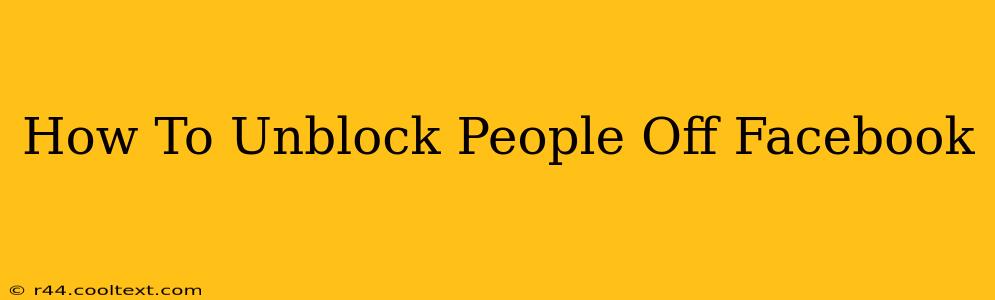Are you ready to reconnect with someone you've previously blocked on Facebook? This comprehensive guide will walk you through the process of unblocking people on Facebook, regardless of whether you're using the mobile app or the desktop website. We'll cover all the bases, ensuring you can easily restore contact with your chosen friends or family members.
Understanding Facebook Blocks
Before we dive into the unblocking process, let's quickly review what happens when you block someone on Facebook. Blocking someone prevents them from:
- Viewing your profile: They won't be able to see your posts, photos, or any other information you've made public.
- Contacting you: They can't send you messages, friend requests, or tag you in posts.
- Seeing your posts in their newsfeed: Your activity won't appear in their timeline.
Unblocking someone reverses all of these actions, restoring their ability to interact with your Facebook profile as before.
How to Unblock Someone on Facebook (Desktop)
Unblocking someone on the Facebook desktop website is straightforward:
- Log in: Access your Facebook account using your username and password.
- Navigate to Settings & Privacy: Click on the downward-pointing arrow in the upper right-hand corner of the Facebook window. Select "Settings & Privacy," then choose "Settings."
- Access Blocking Settings: In the left-hand menu, click on "Blocking."
- Find the Blocked User: Locate the person you wish to unblock from the list of blocked users.
- Unblock: Click the "Unblock" button next to their name. Confirm your action when prompted.
That's it! The person you've unblocked can now interact with your Facebook profile again.
How to Unblock Someone on Facebook (Mobile App)
The process for unblocking someone on the Facebook mobile app (both iOS and Android) is slightly different:
- Open the App: Launch the Facebook app on your smartphone or tablet.
- Access Settings & Privacy: Tap the menu icon (usually three horizontal lines) in the top right corner. Select "Settings & Privacy," then "Settings."
- Find Blocking: Scroll down until you find "Blocking." Tap on it.
- Locate Blocked User: Find the individual you want to unblock.
- Unblock: Tap "Unblock" next to their name. Confirm your action.
Remember, unblocking someone doesn't automatically re-establish your friendship. They will need to send you a friend request if they wish to reconnect.
Troubleshooting
If you're experiencing issues unblocking someone, here are a few troubleshooting tips:
- Check your internet connection: Ensure you have a stable internet connection.
- Log out and back in: Sometimes, a simple logout and login can resolve minor glitches.
- Update the app: Make sure you're running the latest version of the Facebook app.
- Contact Facebook support: If the problem persists, consider contacting Facebook support for assistance.
This guide provides a clear and concise method for unblocking individuals on Facebook. By following these steps, you can easily manage your blocked contacts and reconnect with those you choose. Remember to always be mindful of your online interactions and who you choose to interact with on social media.