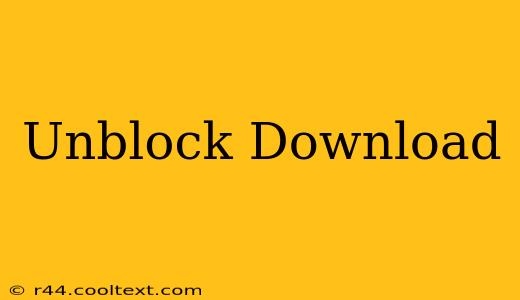Unblock Downloads: Troubleshooting Download Issues on Your Computer
Downloading files is a common part of our digital lives, whether it's software updates, important documents, or that latest viral cat video. But sometimes, downloads can get blocked, leaving you frustrated and unable to access what you need. This guide will help you troubleshoot common download problems and get those files downloading again.
Why are my downloads blocked?
There are several reasons why your downloads might be blocked. Let's explore the most common culprits:
- Firewall Restrictions: Your firewall, a crucial part of your computer's security, might be blocking the download due to security concerns. It often flags unfamiliar websites or files as potentially harmful.
- Antivirus Software: Similar to firewalls, antivirus programs actively scan downloads for malware. A false positive (flagging a safe file as harmful) can interrupt your download.
- Browser Settings: Your web browser itself might have security settings that prevent downloads from certain websites or file types. Check your browser's settings for download restrictions.
- Network Issues: Problems with your internet connection, like a weak signal or a network outage, can prevent downloads from completing successfully.
- Website Problems: Sometimes, the issue isn't on your end. The website you're downloading from might be experiencing server problems or technical difficulties.
How to Unblock Downloads: Step-by-Step Guide
Let's dive into practical solutions to unblock your stubborn downloads.
1. Check Your Firewall and Antivirus:
- Temporarily Disable (with caution!): For troubleshooting purposes, temporarily disable your firewall and antivirus software. Only do this if you are absolutely certain the source is safe. Re-enable them immediately after the download is complete.
- Add Exceptions: If disabling isn't an option, add the website or specific file to your firewall and antivirus exceptions list. This tells your security software to allow downloads from that source.
2. Review Browser Settings:
- Download Settings: Check your browser's settings (usually found under "Settings," "Preferences," or a similar option). Look for download options and ensure they aren't restricting downloads from specific sites or file types. You might need to adjust your settings to allow downloads from all sources or specific ones.
- Pop-up Blockers: Pop-up blockers sometimes interfere with download prompts. Temporarily disable your pop-up blocker to see if it resolves the issue.
3. Investigate Network Connectivity:
- Internet Connection: Ensure your internet connection is stable and working correctly. Try restarting your modem and router to refresh your connection.
- Network Administrator: If you're on a corporate or shared network, contact your network administrator. They might have specific download restrictions in place.
4. Contact the Website:
- Server Issues: If you suspect the problem is on the website's end, try contacting their support team. They may be aware of server issues affecting downloads.
5. Try a Different Browser or Device:
- Alternative Browser: If the problem persists, try downloading the file using a different web browser (e.g., Chrome, Firefox, Edge).
- Different Device: Attempting the download from a different device (phone, tablet) can help determine if the issue is specific to your computer.
By systematically following these steps, you should be able to identify and resolve the cause of your download blockages and get back to downloading the files you need. Remember to prioritize online security, and only disable security measures temporarily and for trusted sources.