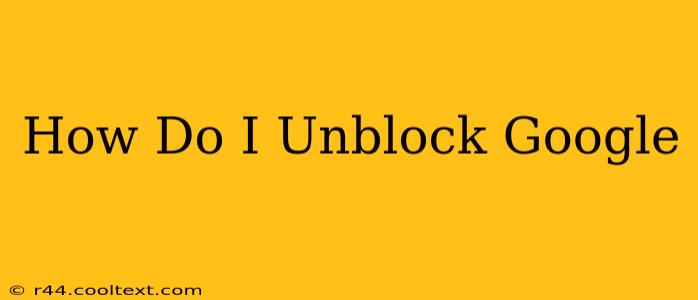Google is a ubiquitous part of the internet experience, so being blocked from accessing it can be incredibly frustrating. Whether you're at school, work, or in a country with internet restrictions, regaining access can feel like a monumental task. This guide will walk you through several methods to unblock Google, explaining the reasons behind the blocks and offering solutions for each scenario.
Why is Google Blocked?
Understanding why Google is blocked is the first step to unblocking it. Common reasons include:
-
Network Restrictions: Schools, workplaces, and public Wi-Fi networks often restrict access to certain websites, including Google, to increase productivity or control content. These restrictions are usually implemented by firewalls or proxy servers.
-
Government Censorship: In some countries, governments actively censor the internet, blocking access to websites like Google to control information flow and suppress dissent.
-
ISP Restrictions: Your Internet Service Provider (ISP) might block access to Google due to technical issues, legal obligations, or as part of a paid service package.
-
Malware or Viruses: In rare cases, malware or viruses on your device can interfere with your internet connection and prevent you from accessing Google.
How to Unblock Google: Proven Methods
Depending on the reason for the block, different methods will be effective. Let's explore the most common solutions:
1. Using a VPN (Virtual Private Network)
A VPN is arguably the most effective and widely used method to unblock Google. A VPN masks your IP address, making it appear as though you're browsing from a different location. This bypasses geographical restrictions and network firewalls.
How it works: A VPN encrypts your internet traffic and routes it through a server in a different location. This server becomes your new IP address, hiding your original location and allowing you to access websites that might be blocked in your current location.
Important Note: Choosing a reputable VPN provider is crucial. Some free VPNs may log your activity or have slower speeds. Research and select a provider known for its security and privacy features.
2. Using a Proxy Server
Similar to a VPN, a proxy server acts as an intermediary between your device and the internet. It receives your request, forwards it to Google, and then sends the response back to you. This can help bypass some network restrictions.
Limitations: Proxy servers are generally less secure than VPNs and may not be effective against sophisticated firewalls or censorship.
3. Using a Different Browser or Incognito Mode
Sometimes, the block is specific to your browser's settings or cached data. Trying a different browser (like Firefox, Chrome, or Edge) or using incognito mode (private browsing) can help circumvent these issues.
4. Checking Your Network Settings
If the block is due to a simple misconfiguration on your network, checking your settings might solve the problem. Ensure your network connection is stable and that there are no proxy settings interfering with your access.
5. Contacting Your Network Administrator (School/Workplace)
If you're blocked at school or work, contacting your network administrator is the best course of action. They can either provide you with access or explain the reason for the block.
6. Checking for Malware and Viruses
Run a full scan of your device with a reputable antivirus program to rule out any malware or viruses that might be interfering with your internet connection.
Choosing the Right Solution
The best method for unblocking Google depends on the specific reason for the block. If you suspect government censorship, a VPN is likely your best bet. For network restrictions at work or school, a combination of methods or contacting the network administrator might be necessary. Always prioritize your online safety and security when choosing a solution. Remember to choose reputable VPN services and antivirus software to protect your data. By understanding the reasons behind the block and employing the appropriate methods, you can successfully regain access to Google.