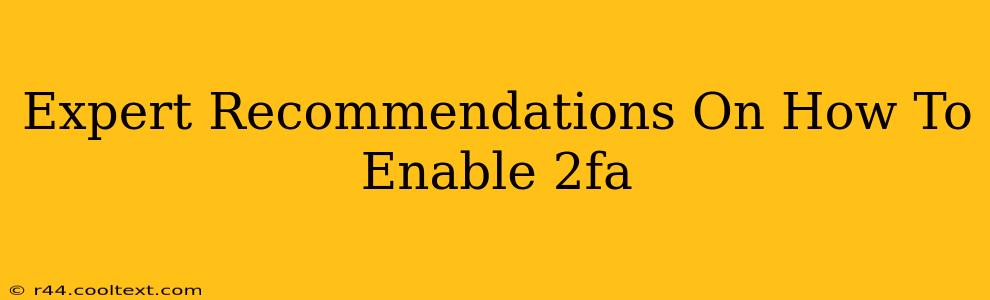Two-factor authentication (2FA), also known as two-step verification, is a crucial security measure that adds an extra layer of protection to your online accounts. It significantly reduces the risk of unauthorized access, even if your password is compromised. This guide provides expert recommendations on how to enable 2FA across your various online platforms.
Why Enable 2FA?
Before diving into the "how," let's understand the "why." 2FA significantly enhances your online security. Even the strongest passwords can be cracked through brute-force attacks or phishing scams. 2FA adds a second factor of authentication, making it exponentially harder for attackers to gain access. This second factor typically involves something you have (like your phone) or something you are (like your fingerprint).
Think of it like this: your password is the key to your front door, but 2FA is like adding a security system – a burglar might get the key, but they still can't get in easily.
Types of 2FA Methods
Several methods are used for 2FA. The most common include:
- Time-Based One-Time Passwords (TOTP): These are generated by authenticator apps like Google Authenticator or Authy. These apps create a unique code that changes every 30 seconds.
- SMS Codes: You receive a unique code via text message to your registered phone number. While convenient, SMS-based 2FA is vulnerable to SIM swapping attacks, so it's not the most secure option.
- Hardware Security Keys: These are physical devices that plug into your computer's USB port. They offer the strongest level of 2FA security.
- Biometrics: Using your fingerprint, facial recognition, or other biometric data for authentication. This is often integrated directly into your device.
Step-by-Step Guide to Enabling 2FA
The exact steps for enabling 2FA vary slightly depending on the platform. However, the general process is similar:
- Log in to your account: Access the account you want to secure with 2FA.
- Find Security Settings: Look for a section labeled "Security," "Settings," "Account," or something similar. The location varies across platforms.
- Locate 2FA Options: Within the security settings, you should find an option related to "Two-Factor Authentication," "Two-Step Verification," or a similar term.
- Choose Your Method: Select your preferred 2FA method (TOTP, SMS, hardware key, etc.).
- Follow the On-Screen Instructions: Each platform provides specific instructions. This might involve scanning a QR code with your authenticator app, entering a code received via SMS, or registering a hardware key.
- Test Your Setup: After enabling 2FA, attempt to log in to ensure it's working correctly.
Expert Recommendations & Best Practices
- Prioritize Authenticator Apps: TOTP using authenticator apps is generally the most secure option compared to SMS.
- Use a Strong Password: Even with 2FA, a strong, unique password is crucial.
- Backup Your Recovery Codes: Most platforms provide recovery codes in case you lose access to your authenticator app or phone. Keep these codes in a safe, offline location.
- Enable 2FA on All Important Accounts: Don't limit 2FA to just your email and bank accounts. Enable it wherever possible – social media, online shopping, cloud storage, etc.
- Be Wary of Phishing: Be vigilant about phishing attempts. Legitimate services will never ask for your 2FA codes via email or text message.
- Consider Hardware Keys for Maximum Security: If you handle sensitive data or require the highest level of security, invest in hardware security keys.
By following these expert recommendations, you can significantly bolster your online security and protect yourself from various cyber threats. Enabling 2FA is a simple yet powerful step towards a safer online experience. Remember to stay informed about security best practices and regularly review your account security settings.