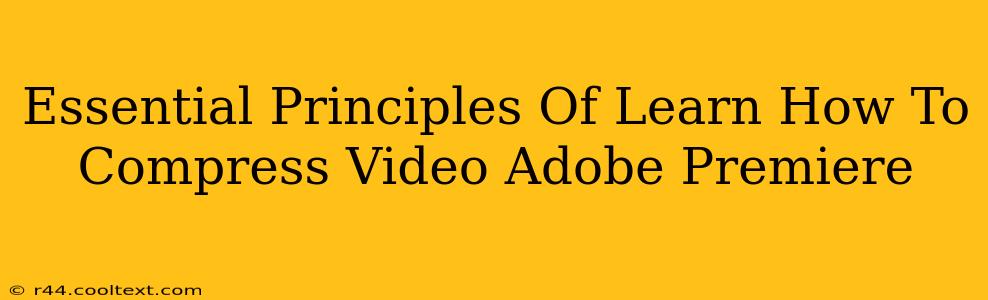Adobe Premiere Pro is a powerful video editing software, but large video files can quickly overwhelm your storage and workflow. Knowing how to effectively compress video in Premiere is crucial for efficient editing and sharing. This guide outlines essential principles to help you master video compression within the Adobe Premiere environment.
Understanding Video Compression: The Basics
Before diving into Premiere Pro's tools, it's important to grasp the fundamental concepts of video compression. Compression reduces the file size of your video without significantly impacting visual quality. This is achieved by removing redundant or less important information. Think of it as carefully packing a suitcase – you want to fit as much as possible while still having everything you need.
Key Compression Concepts:
- Codec: This is the specific method used for encoding and decoding your video. Different codecs offer varying levels of compression and quality. Premiere Pro supports a wide range, including H.264, H.265 (HEVC), and ProRes. Choosing the right codec is crucial for balancing file size and quality.
- Bitrate: This measures the amount of data used per second of video. A higher bitrate generally means better quality but a larger file size. A lower bitrate means smaller files, but potentially lower quality. Finding the sweet spot is key to effective compression.
- Resolution: The dimensions of your video (e.g., 1920x1080, 1280x720). Reducing the resolution can significantly decrease file size, especially for videos intended for online platforms.
Compressing Video in Adobe Premiere Pro: A Step-by-Step Guide
Now let's explore how to effectively compress your videos within Adobe Premiere Pro:
1. Export Settings: The Heart of Compression
The export settings are where the magic happens. Premiere Pro offers a wide range of export options, allowing for fine-tuned control over compression.
- Format: Choose a suitable format based on your target platform. MP4 is widely compatible, while MOV is a good option for professional projects.
- Codec: Select your codec (H.264, H.265, ProRes etc.) considering the balance between quality and file size. H.264 is a good general-purpose choice, while H.265 offers better compression but might require more processing power. ProRes is excellent for editing but results in larger files.
- Preset: Premiere offers various presets optimized for different scenarios (e.g., YouTube, Vimeo, etc.). These presets provide a good starting point, but you can always customize them further.
- Bitrate: Carefully adjust the bitrate. Higher bitrates result in better quality but larger files. Experiment to find the optimal balance for your project. Start with a lower bitrate and gradually increase it until you are satisfied with the quality.
- Resolution: Consider downscaling your video if necessary. Reducing the resolution from 4K to 1080p or 720p can drastically reduce the file size.
2. Mastering the Export Process: Tips and Tricks
- Match Your Target Platform: Tailor your export settings to the specifications of the platform where you intend to share your video (YouTube, Vimeo, etc.). Each platform has its own recommended settings.
- Test and Iterate: Export a short test clip with your chosen settings to assess the quality and file size before processing your entire project.
- Hardware Considerations: Powerful hardware can significantly speed up the export process, especially when working with high-resolution videos and demanding codecs.
- Match Source Quality: Don't try to compress a low-quality source video too aggressively; you'll only highlight its imperfections.
Advanced Compression Techniques
For more advanced users, Premiere Pro offers further customization options:
- Two-Pass Encoding: This method analyzes the video in a first pass to determine the optimal bitrate allocation, resulting in more efficient compression in the second pass.
- Variable Bitrate Encoding: Allows the bitrate to fluctuate throughout the video, allocating more bits to complex scenes and fewer bits to simpler ones. This provides a good balance between quality and file size.
By understanding these principles and applying them effectively within Adobe Premiere Pro, you'll be able to create and share high-quality videos without being burdened by excessively large file sizes. Remember, practice makes perfect – the more you experiment with different settings, the better you'll become at mastering video compression.