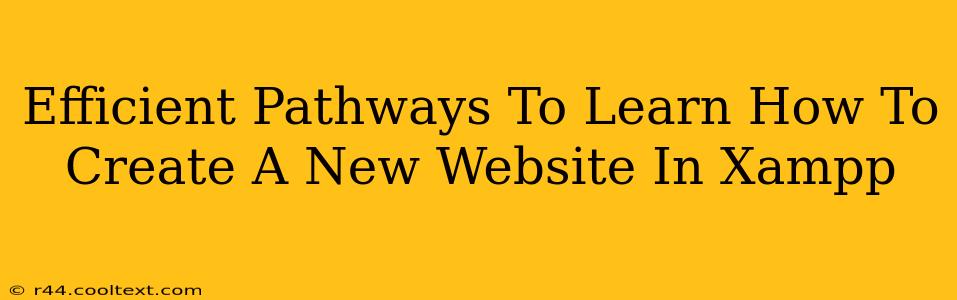Creating a website using XAMPP can seem daunting, but with a structured approach and the right resources, it becomes surprisingly manageable. This guide outlines efficient pathways to learn, ensuring you build your website effectively and confidently.
Understanding the XAMPP Ecosystem
Before diving into website creation, let's grasp what XAMPP brings to the table. XAMPP is a free and open-source cross-platform web server solution package. It essentially bundles everything you need to run a local web server on your computer, including:
- Apache: The web server that handles requests and delivers your website content.
- MySQL: A powerful relational database management system for storing website data.
- PHP: A server-side scripting language commonly used for dynamic website functionality.
- Perl: Another scripting language, though less commonly used in modern web development with XAMPP.
Understanding these components is crucial to building and managing your website.
Essential Steps to Building Your First Website with XAMPP
This section focuses on the practical steps involved in creating a simple website using XAMPP.
1. Setting Up Your XAMPP Environment
- Download and Install: Download the latest version of XAMPP from the official Apache Friends website. Choose the installer that matches your operating system (Windows, macOS, Linux). Important: Always download from the official source to avoid malware.
- Start Apache and MySQL: Once installed, launch XAMPP Control Panel and start the Apache and MySQL services. This makes your web server and database accessible.
- Locate the htdocs Folder: This folder is the root directory for your websites. Any files you place here will be accessible via your web browser. The exact location depends on your operating system, but it's usually found within the XAMPP installation directory.
2. Creating Your Website Files
- HTML Structure: Begin with the basic HTML structure of your website. This includes the
<html>,<head>, and<body>tags. You can use a simple text editor like Notepad++ (Windows), Atom, or Sublime Text (cross-platform). - CSS Styling: Add Cascading Style Sheets (CSS) to style the appearance of your website. This involves creating separate CSS files or embedding styles within your HTML.
- PHP Integration (Optional): If you need dynamic features, incorporate PHP scripting. This might involve interacting with your MySQL database.
3. Deploying Your Website
- Place Files in htdocs: Move your completed HTML, CSS, and PHP files (if any) into the XAMPP
htdocsfolder. - Access Your Website: Open your web browser and type
localhostor127.0.0.1in the address bar. You should see your website displayed. If you have created a specific folder for your project withinhtdocs, you will need to include that folder name in the address, likelocalhost/mywebsite.
Learning Resources and Advanced Techniques
Several resources can aid your learning journey.
Recommended Tutorials:
- YouTube Channels: Search for "XAMPP website tutorial" on YouTube. Many channels offer step-by-step guidance. Look for channels with high view counts and positive reviews.
- Online Courses: Platforms like Udemy, Coursera, and edX offer comprehensive web development courses that incorporate XAMPP.
- Official Documentation: While less beginner-friendly, the official documentation for Apache, MySQL, and PHP provides in-depth information.
Advanced Techniques to Explore:
- PHP Frameworks: Explore frameworks like Laravel, Symfony, or CodeIgniter to streamline your PHP development.
- Database Management: Learn advanced SQL queries to efficiently manage data within your MySQL database.
- Version Control (Git): Utilize Git for managing your website code and collaborating with others.
By following these pathways, you'll efficiently learn to build and manage websites within the XAMPP environment. Remember that practice is key – the more you build, the more confident you'll become. Start with a simple project and gradually increase complexity as your skills grow.