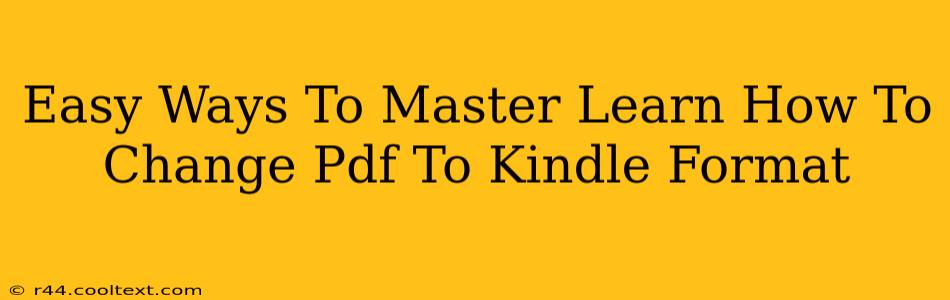Are you tired of struggling to read PDFs on your Kindle? Do you wish there was a simple, straightforward way to convert your PDF files into a Kindle-friendly format? You're in luck! This guide will walk you through several easy methods to master the art of PDF to Kindle conversion, ensuring a seamless reading experience on your favorite e-reader.
Understanding the Challenges of Reading PDFs on Kindle
Before diving into the solutions, let's understand why directly reading PDFs on a Kindle can be problematic. PDFs, designed for print, often don't adapt well to the smaller screen size and limited functionalities of a Kindle. You might encounter issues like:
- Poor Formatting: Text might be too small, too large, or awkwardly positioned.
- Difficult Navigation: Jumping between pages can be cumbersome.
- Image Issues: Images might appear blurry or pixelated.
- Lack of Features: You might miss out on Kindle's enhanced reading features like adjustable font sizes and text-to-speech.
Converting your PDFs to a Kindle-compatible format, like MOBI or AZW, resolves these issues, providing a much more enjoyable reading experience.
Top Methods for Converting PDF to Kindle Format
Here are some of the best methods to convert your PDFs to Kindle format:
1. Using Amazon's Send-to-Kindle Service (Easiest Method)
This is arguably the easiest and most convenient method. If your PDF is already optimized for digital reading (clear text, minimal images), this is a great option.
- How it works: You email your PDF to your personal Kindle email address (found in your Kindle settings). Amazon automatically converts it to a suitable format.
- Pros: Simple, quick, and integrated with the Kindle ecosystem.
- Cons: Doesn't always produce perfect results for complex PDFs. May struggle with heavily formatted documents or those with many images.
2. Utilizing Calibre (Versatile and Free Option)
Calibre is a powerful and free ebook management software. It offers advanced conversion options and supports various ebook formats.
- How it works: Download and install Calibre. Add your PDF. Choose your Kindle device from the dropdown menu. Click "Convert books."
- Pros: Offers greater control over the conversion process. Can handle complex PDFs better than the Send-to-Kindle service. Supports batch conversion.
- Cons: Requires software installation and a slightly steeper learning curve compared to the Send-to-Kindle method.
3. Online PDF to Kindle Converters (Quick and Convenient)
Several online services offer PDF to Kindle conversion. They typically involve uploading your PDF and downloading the converted file. Always ensure the service you choose is reputable to protect your privacy.
- How it works: Upload your PDF, select the output format (MOBI or AZW), and download the converted file. Then, send the converted file to your Kindle via email or USB.
- Pros: Convenient for quick conversions of smaller files. No software installation needed.
- Cons: Often have file size limits. Privacy concerns if using less reputable services. May not be suitable for highly complex PDFs.
Tips for Optimal Results
Regardless of the method you choose, these tips will help you achieve the best possible results:
- Optimize your PDF before conversion: Ensure clear text, consistent formatting, and appropriately sized images.
- Experiment with settings: If using Calibre or an online converter, experiment with different settings to find the optimal balance between fidelity and readability.
- Check the converted file: Always review the converted file on your Kindle to ensure it's formatted correctly and easily readable.
By following these methods and tips, you'll be able to effortlessly convert your PDFs to Kindle format and enjoy a more enjoyable reading experience on your e-reader. Mastering this simple process unlocks a world of convenient and accessible reading.