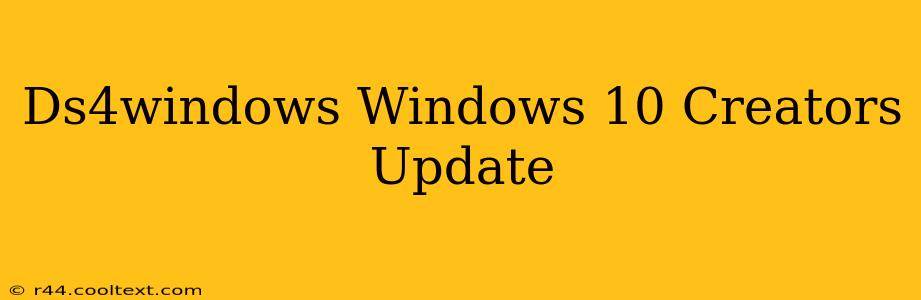The release of the Windows 10 Creators Update brought several changes, and for users of DS4Windows (the popular PlayStation 4 controller emulator), some adjustments were necessary. This guide will cover compatibility issues, troubleshooting steps, and best practices for using DS4Windows with the Windows 10 Creators Update and beyond.
Understanding DS4Windows and its Compatibility
DS4Windows allows you to use your DualShock 4 controller on your PC. It translates the PS4 controller inputs into a format Windows understands, enabling seamless gameplay with various games and applications. However, major Windows updates, like the Creators Update, can sometimes introduce compatibility problems.
Common Issues with the Creators Update
Some users reported problems after installing the Creators Update, including:
- Controller disconnection: Intermittent disconnections or failure to recognize the controller.
- Input lag: Noticeable delay between pressing a button and the action occurring in-game.
- Incorrect button mapping: Buttons not functioning as expected.
- Vibration issues: Lack of rumble functionality.
Troubleshooting Steps for DS4Windows on Windows 10 Creators Update (and later)
Here's a breakdown of troubleshooting steps to resolve these common issues:
1. Update DS4Windows:
The most important step is to ensure you're using the latest version of DS4Windows. Developers frequently release updates addressing compatibility problems with newer Windows versions. Check the official DS4Windows website (be cautious of unofficial downloads!) for the most recent version. Always download from trusted sources.
2. Driver Conflicts:
Sometimes, conflicting drivers can cause issues. Try these steps:
- Uninstall existing drivers: In Device Manager, uninstall any existing PlayStation 4 controller drivers. Then, restart your PC and let Windows reinstall them automatically.
- Disable other input devices: Temporarily disable other controllers or input devices to isolate the problem.
3. Check DS4Windows Settings:
Review your DS4Windows settings thoroughly:
- Bluetooth Connection: Ensure your DS4 controller is properly paired via Bluetooth. Sometimes, re-pairing the controller can resolve connection problems.
- Driver Selection: Double-check that you've selected the correct driver within DS4Windows.
- Output Settings: Verify that the correct output mode (e.g., XInput, DirectInput) is selected for your games.
4. Run DS4Windows as Administrator:
Right-click the DS4Windows application and select "Run as administrator." This can help resolve permission issues.
5. Reinstall DS4Windows:
If other steps fail, completely uninstall DS4Windows, restart your computer, and then reinstall the latest version. This can often resolve corrupted installation files.
6. Compatibility Mode:
As a last resort, try running DS4Windows in compatibility mode. Right-click the DS4Windows executable, select "Properties," go to the "Compatibility" tab, and experiment with different Windows versions.
Optimizing your DS4Windows Experience
Beyond troubleshooting, here are some tips for a smooth DS4Windows experience:
- Keep your drivers updated: Regularly check for and install updates for both your DS4 controller and your operating system.
- Regularly update DS4Windows: Stay current with the latest version to benefit from bug fixes and performance improvements.
- Monitor DS4Windows forums and community: If you encounter problems not addressed here, the DS4Windows community is an excellent resource.
By following these steps and keeping your software updated, you should be able to enjoy using your PS4 controller with your Windows 10 system, even after the Creators Update and subsequent updates. Remember to always download DS4Windows from the official source to avoid malware and ensure optimal performance.