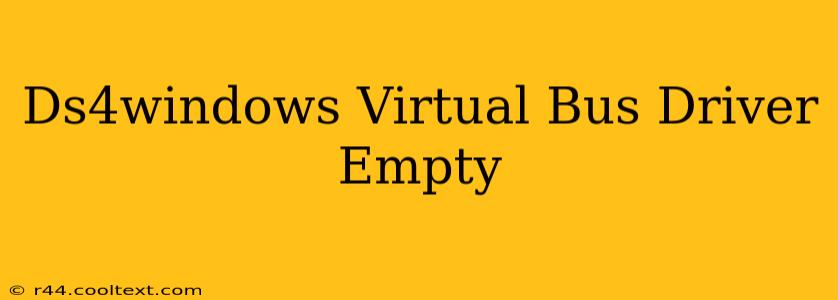Many users of DS4Windows, the popular PlayStation 4 controller emulator for Windows, encounter the frustrating "empty virtual bus driver" issue. This means the software can't detect your controller, rendering it unusable. This guide will walk you through troubleshooting this problem and getting your DS4 back in action.
Understanding the DS4Windows Virtual Bus Driver
Before diving into solutions, let's briefly understand what the virtual bus driver does. DS4Windows uses this driver to communicate with your PS4 controller, translating its inputs into signals your computer understands. An "empty" driver signifies a breakdown in this communication.
Common Causes of an Empty Virtual Bus Driver
Several factors can lead to this problem:
- Driver Conflicts: Other drivers or software might interfere with DS4Windows' ability to access your controller. This is a frequent culprit.
- Incorrect Installation: A flawed installation of DS4Windows or its drivers can prevent proper functionality.
- Outdated Drivers: Using outdated drivers for your controller or even your system can cause compatibility issues.
- Hardware Problems: The controller itself might be malfunctioning, or the USB port might be faulty.
- Windows Updates: Recent Windows updates sometimes introduce unexpected conflicts.
Troubleshooting Steps for an Empty Virtual Bus Driver
Let's tackle the problem systematically:
1. Restart Your Computer and Controller
This seemingly simple step often resolves temporary glitches. Unplug your controller, restart your computer, and then plug the controller back in after the restart.
2. Check Device Manager
- Open Device Manager (search for it in the Windows search bar).
- Expand Human Interface Devices.
- Look for your DS4 controller. If it's listed with an error (yellow triangle), try updating or reinstalling the driver. Right-click and choose "Update driver" or "Uninstall device." Then, restart your computer and let Windows reinstall the driver automatically.
3. Reinstall DS4Windows
Completely uninstall DS4Windows, including any associated files. Then, download the latest version from the official source (avoid unofficial downloads) and reinstall it. Ensure you follow the installation instructions carefully.
4. Check for Driver Conflicts
- In Device Manager, examine other HID devices. If you see anything suspicious or related to controllers you're not using, try uninstalling them temporarily.
- Temporarily disable any other controller emulators or similar software running on your system.
5. Try Different USB Ports
Test your PS4 controller with different USB ports on your computer. Sometimes, a faulty USB port can disrupt the connection.
6. Update Your System Drivers
Ensure your system drivers, especially those related to USB, are up-to-date. You can usually do this through Windows Update or by visiting the manufacturer's website for your motherboard or chipset.
7. Check for Hardware Issues
If the problem persists, try using your PS4 controller on another computer to rule out a hardware problem with the controller itself. Also, check the USB cable for any damage.
8. Compatibility Mode (Less Likely, but Worth a Try)
In rare instances, running DS4Windows in compatibility mode for an older version of Windows can resolve unexpected conflicts. Right-click the DS4Windows executable, choose "Properties," go to the "Compatibility" tab, and experiment with different compatibility modes.
Prevention is Key
To prevent future "empty virtual bus driver" issues:
- Keep DS4Windows Updated: Regularly check for updates.
- Regular System Maintenance: Perform regular system maintenance, including cleaning up temporary files and updating drivers.
- Avoid Unofficial Downloads: Always download DS4Windows from the official source to prevent compatibility and security problems.
By systematically working through these steps, you should be able to resolve the "empty virtual bus driver" issue and get your PS4 controller working flawlessly with DS4Windows. Remember to restart your computer after each major troubleshooting step. If none of these solutions work, you might need to seek further assistance from the DS4Windows community or technical support forums.