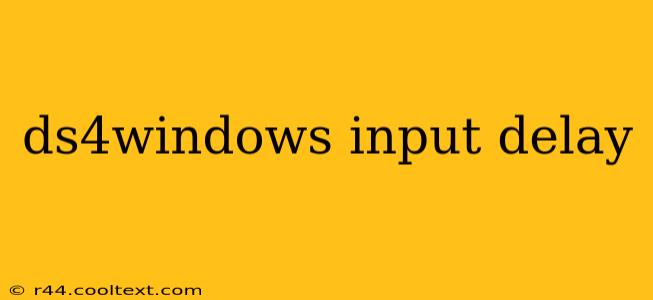Many users experience input lag when using DS4Windows, the popular program that allows you to use a PlayStation 4 DualShock 4 controller on your PC. This delay, even if slight, can be incredibly frustrating, especially in fast-paced games. This guide will delve into the common causes of DS4Windows input delay and provide solutions to help you eliminate it.
Understanding DS4Windows Input Delay
Before diving into solutions, it's crucial to understand why input delay occurs. It's rarely a single, easily identifiable problem. Instead, it's often a combination of factors, including:
- Driver Conflicts: DS4Windows interacts with your system's drivers. Conflicts with other input devices or outdated drivers can significantly impact performance and introduce latency.
- Bluetooth Connectivity: If using Bluetooth, signal interference or distance from the Bluetooth adapter can lead to noticeable input delay. Wired connections are generally preferred for minimizing lag.
- DS4Windows Settings: Incorrect configurations within the DS4Windows application itself can also contribute to input delay. Overly complex profiles or improperly configured settings can impact performance.
- Background Processes: Resource-intensive applications running in the background can compete for system resources, leading to increased input latency across all input devices.
- PC Hardware Limitations: An older or less powerful PC may struggle to process input quickly enough, resulting in noticeable delay.
Troubleshooting DS4Windows Input Delay
Let's tackle the most common causes and their solutions:
1. Check Your Bluetooth Connection (If Applicable)
- Proximity: Ensure your controller is close to your Bluetooth adapter. Distance significantly affects Bluetooth signal strength.
- Interference: Other wireless devices (2.4GHz WiFi routers, microwaves) operating on the same frequency can interfere with your Bluetooth connection. Try moving your controller or router.
- Adapter Quality: A high-quality Bluetooth adapter can improve signal stability and reduce lag.
2. Optimize DS4Windows Settings
- Wired Connection: Connecting your DualShock 4 controller via USB cable is strongly recommended to eliminate Bluetooth-related latency.
- Profile Settings: Keep your DS4Windows profiles simple. Avoid overly complex configurations that may cause performance issues. Start with a default profile and add customizations gradually.
- Disable Unnecessary Features: Turn off any features you don't need, such as rumble or touchpad functionality. Unnecessary processes can increase overhead.
- Update DS4Windows: Make sure you're using the latest version of DS4Windows. Regular updates often include performance improvements and bug fixes.
3. Address Driver Conflicts
- Uninstall Conflicting Drivers: If you suspect driver conflicts, try uninstalling other input device drivers temporarily to see if it resolves the issue.
- Update Drivers: Ensure all your system drivers, especially those related to input devices, are up-to-date.
4. Manage Background Processes
- Close Unnecessary Applications: Close any applications you're not actively using. Background processes consume system resources, impacting performance.
- Check Resource Monitor: Use Windows' Resource Monitor to identify resource-intensive processes that could be contributing to the input delay.
5. Consider PC Hardware
- Upgrade Hardware (If Necessary): If you have an older PC, upgrading your CPU, RAM, or storage could significantly improve performance and reduce latency.
Conclusion
Addressing DS4Windows input delay often requires a systematic approach. By systematically checking each of these potential causes, you'll greatly improve your chances of identifying and resolving the problem, restoring smooth, lag-free gameplay. Remember to test after each adjustment to pinpoint the source of the delay. With a little troubleshooting, you can enjoy your DualShock 4 controller on your PC without the frustration of input lag.