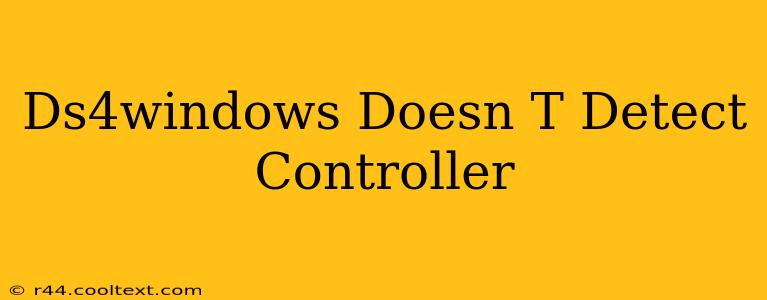Many users find themselves frustrated when DS4Windows, the popular PlayStation 4 controller emulator for Windows, fails to detect their controller. This problem, while common, is usually fixable with some troubleshooting. This guide will walk you through the most effective solutions to get your DS4 controller working seamlessly with DS4Windows.
Why DS4Windows Isn't Detecting Your Controller
Before diving into solutions, let's understand why this might happen. Several factors can prevent DS4Windows from recognizing your DualShock 4:
- Driver Conflicts: Existing drivers for your controller (especially if you've used other programs before) might interfere with DS4Windows.
- Incorrect Connection: Ensure your controller is properly connected via USB cable (Bluetooth connections can be more problematic).
- Outdated DS4Windows: An older version might lack compatibility with your controller or Windows version.
- Bluetooth Issues: If using Bluetooth, pairing problems, driver issues, or Bluetooth adapter problems can all prevent detection.
- USB Port Issues: Try different USB ports on your computer. Some ports might provide insufficient power.
Troubleshooting Steps to Fix DS4Windows Detection Problems
Let's tackle the most common causes and their solutions:
1. Check Your Controller and Connection
- Cable Connection: Strongly recommended for initial setup. Use a reliable USB cable to connect your DualShock 4 directly to your computer. Avoid USB hubs if possible.
- Power: Ensure your controller is charged. A low battery can sometimes prevent detection.
- Port Testing: Try different USB ports on your PC. Some USB 2.0 ports might work better than USB 3.0.
2. Uninstall Conflicting Drivers
- Device Manager: Open the Device Manager (search for it in the Windows search bar).
- Human Interface Devices: Expand this section and look for your DualShock 4 or any PlayStation controller entries.
- Uninstall: Right-click on each entry and select "Uninstall device." Restart your computer after uninstalling. This cleans up any old, conflicting drivers.
3. Update DS4Windows
- Download the Latest Version: Check the official DS4Windows website or forum for the most up-to-date version. Using an outdated version is a significant reason for detection failures.
- Clean Installation: Before installing the new version, it’s recommended to completely remove the old installation files.
4. Bluetooth Troubleshooting (If Applicable)
- Bluetooth Adapter: If using Bluetooth, ensure your computer's Bluetooth adapter is working correctly. Check device manager for errors.
- Re-pair your controller: Completely unpair your DualShock 4 from your PC and then re-pair it following the instructions in DS4Windows.
5. Run DS4Windows as Administrator
Right-click on the DS4Windows executable and select "Run as administrator." This grants DS4Windows the necessary permissions to access and manage your controller.
6. Check for HID-compliant game controller
In your device manager, ensure you have the “HID-compliant game controller” listed under Human Interface Devices, and not just the generic "Unknown USB Device".
7. Examine DS4Windows Settings
- Profiles: Ensure you've selected the correct profile within DS4Windows.
- Bluetooth settings: Double-check your Bluetooth settings within the app if using a Bluetooth connection.
Still Not Working?
If you've tried all these steps and DS4Windows still isn't detecting your controller, consider these possibilities:
- Faulty Controller: Your DualShock 4 might be malfunctioning. Try testing it on another device.
- Hardware Issues: There might be a problem with your computer's USB ports or Bluetooth adapter.
- Software Conflicts: Other background software might be interfering. Try temporarily disabling other applications.
- Community Support: Consult the official DS4Windows community forums for further assistance.
By carefully following these steps, you'll significantly increase your chances of successfully resolving your DS4Windows controller detection problems. Remember to restart your computer after making significant changes, and always refer to the official DS4Windows resources for the latest information.