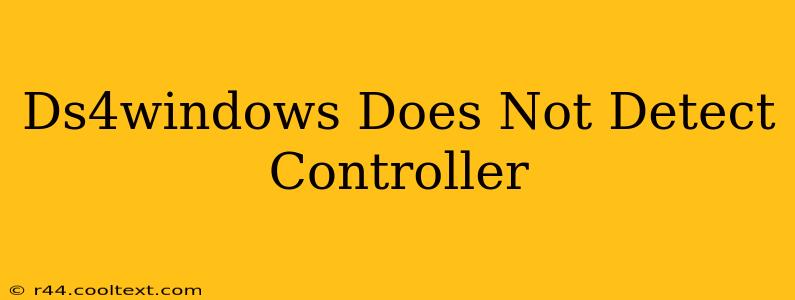Many gamers rely on DS4Windows to use their PlayStation 4 DualShock 4 controllers on their PCs. But sometimes, the program fails to recognize the controller, leaving you frustrated and unable to play. This comprehensive guide will walk you through troubleshooting steps to get your DS4Windows working flawlessly. We'll cover common causes and solutions, ensuring you're back in the game quickly.
Why DS4Windows Isn't Detecting Your Controller
There are several reasons why DS4Windows might not detect your PS4 controller. Let's explore the most common culprits:
1. Driver Issues: The Most Frequent Culprit
- Outdated or Corrupted Drivers: Out-of-date or corrupted drivers are often the primary cause. Windows might be using generic drivers that don't fully support the DualShock 4's functionality.
- Conflicting Drivers: Other applications or drivers might interfere with DS4Windows' ability to access the controller. This is particularly true if you have other controller software installed.
Solution:
- Update or Reinstall Drivers: The first step is to update or reinstall your controller drivers. You can do this through the Device Manager:
- Open the Device Manager (search for it in the Windows search bar).
- Expand "Human Interface Devices."
- Locate your DualShock 4 controller (it might be listed as "USB Input Device" or similar if the correct driver isn't installed).
- Right-click on it and select "Update driver." Choose "Search automatically for drivers." If this doesn't work, try uninstalling the device and restarting your PC. Windows will usually reinstall the driver automatically.
- Uninstall Conflicting Software: Temporarily uninstall any other controller software you might have installed. This will ensure that DS4Windows has exclusive access to the controller.
2. Connection Problems: Wired or Wireless Woes
- Faulty USB Cable (Wired Connection): A damaged or poorly functioning USB cable can prevent proper communication between the controller and your PC.
- Bluetooth Issues (Wireless Connection): Problems with Bluetooth pairing or range can also lead to detection failures. Ensure your controller is properly paired and within range of your computer. Try restarting your Bluetooth adapter.
Solution:
- Try a Different USB Port (Wired): Try connecting your controller to a different USB port on your computer. Some ports might have power delivery issues.
- Try a Different Cable (Wired): Use a different, known-good USB cable to eliminate cable faults.
- Re-pair Your Controller (Wireless): Unpair your controller from your computer and then re-pair it, following the instructions in the Bluetooth settings. Make sure Bluetooth is enabled on your computer.
3. DS4Windows Setup and Configuration: Double-Check Everything
- Incorrect Settings: Improperly configured settings within DS4Windows itself can prevent the program from recognizing the controller.
- DS4Windows Not Running as Administrator: DS4Windows might require administrator privileges to access the controller properly.
Solution:
- Check DS4Windows Settings: Review the DS4Windows settings to ensure everything is properly configured. Pay close attention to the "Controllers" tab to make sure your controller is listed.
- Run DS4Windows as Administrator: Right-click the DS4Windows executable and select "Run as administrator."
4. System Compatibility: Check Your Operating System
- Incompatibility: While DS4Windows is compatible with various Windows versions, older or unsupported systems might experience problems.
Solution:
- Update Windows: Ensure your Windows operating system is up-to-date with the latest updates and patches.
Still Having Trouble?
If you've tried all these steps and DS4Windows is still not detecting your controller, you might consider:
- Checking the DS4Windows forums or community: You might find solutions to specific problems there.
- Searching for more specific error messages: If you are receiving an error message, search online for solutions related to that specific message.
By systematically following these troubleshooting steps, you'll significantly increase your chances of getting your DS4 controller working with DS4Windows. Remember to restart your computer after making significant changes to drivers or software. Good luck, and happy gaming!