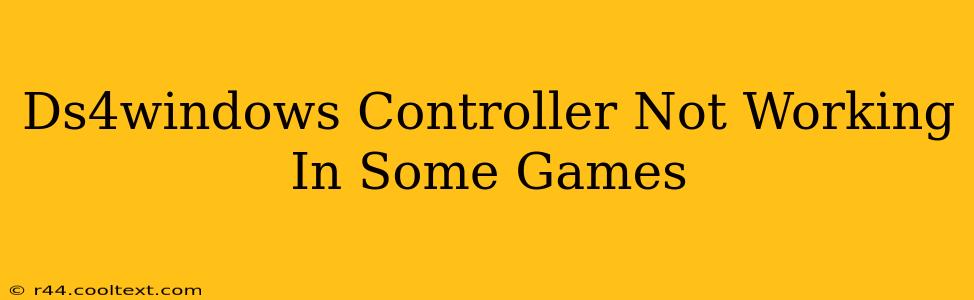Many gamers rely on DS4Windows to use their PlayStation 4 DualShock 4 controllers on their PCs. However, some users encounter frustrating issues where the controller works flawlessly in certain games but fails to register in others. This comprehensive guide will help you diagnose and solve this common problem.
Identifying the Problem: Why Isn't My DS4Windows Controller Working?
Before diving into solutions, let's pinpoint the exact issue. Is your DS4 controller:
- Completely unresponsive in specific games? This suggests a game-specific compatibility issue.
- Partially working (some buttons unresponsive)? This could point to incorrect DS4Windows settings or driver conflicts.
- Working in some games but not others? This is the most common scenario and likely involves game-specific configurations or driver issues.
Common Causes and Solutions
Let's address the most frequent causes of DS4Windows controller malfunctions:
1. Game-Specific Compatibility Issues
Many games have built-in controller support that may not automatically recognize DS4Windows. This often requires configuring the game's input settings.
- Check In-Game Settings: Look for controller settings within the game's options menu. You might need to manually select "DS4," "XInput," or "Generic Gamepad" as your controller type.
- Game-Specific Patches or Mods: Some gaming communities provide patches or mods specifically designed to enhance DS4Windows compatibility. Search online forums related to the problematic game. Always download from reputable sources to avoid malware.
2. Incorrect DS4Windows Settings
Improper configuration of DS4Windows can lead to controller malfunction.
- Driver Version: Ensure you're using the latest version of DS4Windows. Outdated drivers are a common source of problems.
- Hidden Settings: Explore the advanced settings within DS4Windows. Incorrect settings like "Disable DS4" or incorrect profile assignments can prevent the controller from working.
- Controller Profiles: Experiment with different controller profiles. DS4Windows allows you to create custom profiles tailored to individual games. A profile designed for one game might not work optimally for another.
- Wireless Connection Issues: If you're using a wireless connection, ensure your Bluetooth adapter is properly installed and functioning correctly. A weak signal can lead to intermittent connectivity issues.
3. Driver Conflicts
Conflicts with other input devices or drivers can interfere with DS4Windows.
- Uninstall Conflicting Drivers: If you have other gamepad drivers installed, try uninstalling them to eliminate potential conflicts.
- Restart Your PC: A simple restart can often resolve minor driver conflicts.
4. Administrator Privileges
DS4Windows might require administrator privileges to function correctly.
- Run as Administrator: Right-click the DS4Windows application and select "Run as administrator."
5. Check for Updates to Windows
Outdated operating systems can have compatibility problems with DS4Windows. Ensure you are running the latest version of Windows.
Advanced Troubleshooting Steps
If the above steps don't resolve the issue, try these advanced options:
- Reinstall DS4Windows: Completely uninstall DS4Windows and then reinstall it from a trusted source.
- Check Device Manager: Open Device Manager (search for it in the Windows search bar). Look under "Human Interface Devices" and "Game controllers" for any errors related to your DS4 controller.
Preventing Future Problems
- Keep DS4Windows Updated: Regularly update DS4Windows to benefit from bug fixes and compatibility improvements.
- Create Game-Specific Profiles: Creating custom profiles for each game ensures optimal settings and reduces compatibility issues.
By following these troubleshooting steps, you can effectively diagnose and resolve the issues preventing your DS4Windows controller from working in some games. Remember to always download software from reputable sources and back up your data before making significant system changes.