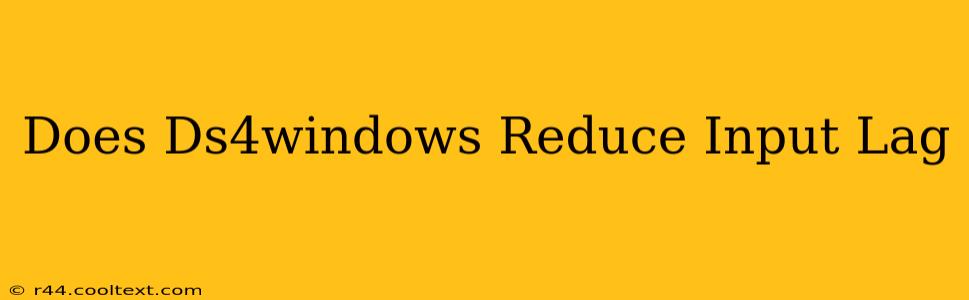Many gamers using the PlayStation 4 DualShock 4 controller on PC wonder: Does DS4Windows reduce input lag? The short answer is complex; it can but doesn't always, and the impact is often negligible. Let's delve into the details.
Understanding Input Lag
Before we discuss DS4Windows, let's clarify input lag. Input lag refers to the delay between pressing a button or moving a joystick and seeing the corresponding action in the game. This delay can stem from various sources, including:
- Controller itself: The controller's internal processing can contribute slightly to lag.
- Bluetooth Connection: Wireless connections, like Bluetooth, inherently introduce some latency.
- Driver Software: The software that translates controller inputs to PC commands can also add to lag.
- Game Engine: The game itself plays a significant role; some engines are more optimized than others.
- PC Hardware: Processing power and system resources also affect latency.
DS4Windows and its Role
DS4Windows is a popular program that allows you to use a DualShock 4 controller on your PC. It acts as a driver, translating the controller's inputs into a format your PC understands. However, DS4Windows itself doesn't inherently reduce input lag. Its primary functions are:
- Controller Support: Enabling basic functionality of the DS4 on PC.
- Customization: Allowing customization of button mappings and controller features.
- Bluetooth/Wired Support: Facilitating connection via Bluetooth or a wired USB connection.
Wired vs. Wireless: A Key Difference
The method of connecting your DS4 significantly impacts input lag. Using a wired connection (via USB) generally results in lower input lag compared to using a Bluetooth connection. DS4Windows supports both, but using Bluetooth inherently introduces more latency than a wired connection.
Does DS4Windows Increase Input Lag?
In most cases, DS4Windows should not noticeably increase input lag. If you experience increased lag after installing it, this is likely due to other factors, such as:
- Overloaded System Resources: A PC with limited resources could struggle to process the additional software.
- Conflicting Software: Other programs interacting with your controller or input settings could interfere.
- Incorrect Settings: Improperly configured DS4Windows settings might contribute to latency.
Minimizing Input Lag When Using DS4Windows
To minimize input lag when using DS4Windows:
- Use a Wired Connection: Prioritize a wired USB connection over Bluetooth.
- Optimize PC Performance: Ensure your PC meets the minimum system requirements for your games.
- Close Unnecessary Programs: Minimize background processes to free up system resources.
- Check DS4Windows Settings: Make sure no unnecessary settings are enabled that could impact performance.
- Experiment with different drivers: If you have issues, consider trying different input drivers or updating to the latest version.
Conclusion: Context Matters
DS4Windows itself doesn't directly reduce input lag. However, using a wired connection and optimizing your PC's performance can significantly minimize overall latency. The impact of DS4Windows on your experience is largely dependent on your hardware, software configuration, and connection method. Focus on optimizing those factors for the best results, regardless of whether you're using DS4Windows or another input solution.