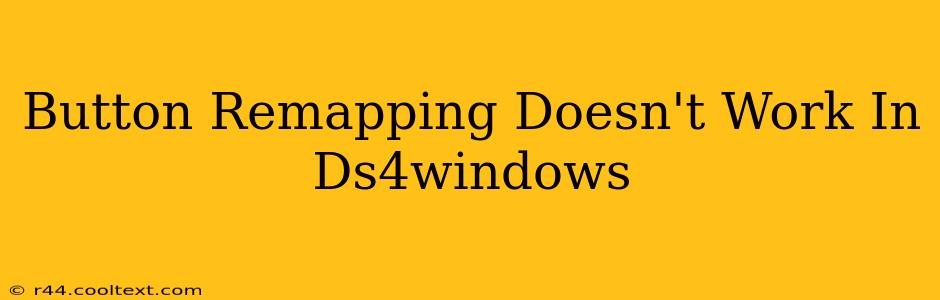Many users rely on DS4Windows to enhance their gaming experience by remapping buttons on their DualShock 4 controllers. However, sometimes remapping just doesn't work as expected. This guide will walk you through troubleshooting common issues and getting your button remapping back on track.
Common Reasons Why DS4Windows Button Remapping Fails
Several factors can prevent your DS4Windows button remapping from functioning correctly. Let's explore the most frequent culprits:
1. Driver Conflicts: The Usual Suspect
- The Problem: Existing drivers for your DualShock 4 controller can clash with DS4Windows, leading to mapping failures. Windows might be using a default driver that ignores your custom configuration.
- The Solution: Uninstall conflicting drivers. Before installing DS4Windows, completely uninstall any existing PlayStation 4 controller drivers from your system. A clean slate is crucial. You can usually find these under Device Manager (search for it in the Windows search bar).
2. Incorrect DS4Windows Settings: Double-Check Your Work
- The Problem: A simple oversight in the DS4Windows settings is a surprisingly common cause. Perhaps you accidentally disabled the profiles, or your mappings aren't correctly saved.
- The Solution: Verify your profile is active and correctly configured. In DS4Windows, ensure the profile you're using is selected and that your button mappings are accurately set. Save the profile and restart the application. Also, check if the "Hide DS4 Controller" option is enabled – if so, this can prevent remapping from taking effect.
3. Outdated DS4Windows Version: Update for Stability
- The Problem: Bugs in older versions of DS4Windows can disrupt button remapping functionality.
- The Solution: Update to the latest version. Regularly updating DS4Windows ensures you benefit from bug fixes and performance improvements, including those that resolve mapping issues. Check the official DS4Windows website for the most recent release. (Note: We don't provide links to download locations to ensure safety and security.)
4. Game-Specific Issues: Individual Game Compatibility
- The Problem: Some games have inherent compatibility issues with third-party controller software like DS4Windows. Their input handling might override the remappings.
- The Solution: Check for game-specific compatibility solutions. Search online forums for solutions related to your specific game and DS4Windows remapping. Some games require additional configuration within their settings to work correctly with custom controller layouts.
5. Hardware Problems: Controller Malfunction?
- The Problem: Rarely, a faulty DualShock 4 controller can be the source of the issue.
- The Solution: Test your controller on a different computer or with a different game. If the problem persists, your controller might need replacement or repair.
Advanced Troubleshooting Steps
If the above solutions don't resolve your issue, consider these advanced steps:
- Reinstall DS4Windows: A complete uninstall and reinstall can sometimes clear lingering configuration problems.
- Check your system's resources: Insufficient system resources can sometimes affect DS4Windows performance. Close unnecessary applications before running the software.
- Check for conflicting software: Other controller software or input management utilities might be interfering. Temporarily disable them to see if this resolves the problem.
By systematically addressing these potential issues, you should be able to resolve your DS4Windows button remapping problems and enjoy a fully customized gaming experience. Remember to always back up your settings before making significant changes. Good luck!