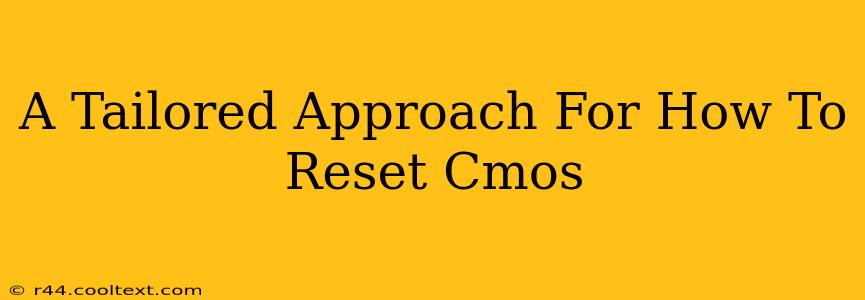The CMOS (Complementary Metal-Oxide-Semiconductor) battery is a small, coin-cell battery on your motherboard. It powers the CMOS chip, which stores your computer's BIOS (Basic Input/Output System) settings. Resetting the CMOS can solve a variety of boot problems, overclocking issues, and other system malfunctions. This guide provides a tailored approach, covering different scenarios and methods to ensure a smooth and successful CMOS reset.
Why Reset Your CMOS?
Before diving into the how, let's understand the why. A CMOS reset is often necessary when:
- Boot problems: Your computer won't boot, displays error messages, or hangs during startup.
- Overclocking issues: You've attempted to overclock your CPU or RAM, and the system is unstable.
- BIOS settings corruption: Incorrect BIOS settings are causing problems.
- Password issues: You've forgotten your BIOS password.
- Hardware changes: You've added new hardware, and the system doesn't recognize it.
Methods for Resetting Your CMOS
There are several ways to reset your CMOS, ranging from the simplest to more involved techniques. Choose the method most appropriate for your situation and comfort level.
Method 1: The Jumper Method (Most Common)
This is usually the most straightforward method. Locate the CMOS jumper on your motherboard. It's typically a small group of three pins labeled "CLR_CMOS," "CMOS," or something similar. Consult your motherboard manual for the exact location and instructions.
- Power down your computer: Completely shut down your system and unplug the power cord.
- Open the computer case: Carefully open your computer case. Ground yourself to prevent static electricity damage.
- Locate the CMOS jumper: Refer to your motherboard manual.
- Move the jumper: The jumper will have a small plastic cap bridging two of the three pins. Move the jumper cap to the other two pins for a few seconds.
- Return the jumper: After a few seconds, move the jumper back to its original position.
- Reconnect the power: Plug the power cord back in.
- Power on your computer: Turn on your computer and enter the BIOS setup to verify the settings have been reset.
Important Note: Always refer to your motherboard manual for the precise location and procedure for your specific motherboard model. Incorrectly manipulating the jumper could damage your system.
Method 2: The CMOS Battery Removal Method
This method involves removing the CMOS battery itself.
- Power down your computer: Completely shut down your system and unplug the power cord.
- Open the computer case: Carefully open your computer case and ground yourself.
- Locate the CMOS battery: It's a small, round, coin-cell battery, usually held in place by a clip or latch.
- Remove the battery: Carefully remove the battery using your fingers or a small plastic tool.
- Wait: Wait for at least 5-10 minutes to allow the CMOS chip to discharge completely.
- Reinsert the battery: Carefully put the battery back in its place.
- Reconnect the power: Plug the power cord back in.
- Power on your computer: Turn on your computer and enter the BIOS setup to check the settings.
Method 3: Using the BIOS Setup Utility (Less Common)
Some motherboards allow you to reset the CMOS through the BIOS setup utility itself. This option varies widely between manufacturers and motherboard models. Look for options like "Load Optimized Defaults," "Load Setup Defaults," or a similar setting within the BIOS menu.
Troubleshooting
If resetting the CMOS doesn't solve your problem, consider these additional troubleshooting steps:
- Check your hardware connections: Ensure all cables and components are securely connected.
- Test your RAM: Try running your RAM modules in different slots or test them individually.
- Test your hard drive/SSD: Ensure your storage devices are functioning correctly.
- Seek professional help: If the problem persists, consider seeking assistance from a computer repair technician.
By following these tailored steps and understanding the potential reasons behind a CMOS reset, you'll be better equipped to resolve various computer issues effectively. Remember, always consult your motherboard's manual for specific instructions.