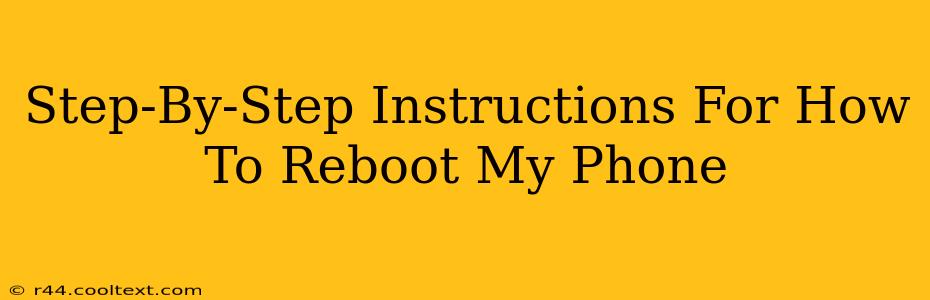Rebooting your phone, also known as restarting or soft resetting, is a simple troubleshooting step that can resolve many minor issues. A quick restart can often fix glitches, improve performance, and free up resources. This guide provides clear, step-by-step instructions for various phone types.
Why Reboot Your Phone?
Before we dive into the how-to, let's understand why rebooting is helpful. A simple restart can:
- Fix minor software glitches: Many small software problems resolve themselves with a reboot. Think of it like clearing your computer's cache.
- Free up RAM: Running apps consume memory (RAM). A restart clears this memory, allowing your phone to run more smoothly.
- Improve battery life: Background processes can drain your battery. Rebooting helps to stop these unnecessary processes.
- Resolve connectivity issues: Sometimes, Wi-Fi or cellular data problems can be fixed with a simple restart.
- Update system processes: A restart ensures your phone's operating system is running the most recent processes efficiently.
How to Reboot Your Phone: A Step-by-Step Guide
The exact method for rebooting your phone depends on the operating system (Android or iOS) and the phone's manufacturer. However, the general process is similar.
Rebooting an Android Phone
The steps may vary slightly depending on your Android version and phone manufacturer (Samsung, Google Pixel, etc.). However, the general process is similar:
- Locate the Power Button: This is usually located on the side or top of your phone.
- Press and Hold: Press and hold the power button for a few seconds (usually around 3-5 seconds).
- Select "Restart" or "Reboot": A menu should appear. Choose the option to restart or reboot your phone. Sometimes it's a simple "Power off" option; select that, and then press the power button again to turn it back on.
- Wait: Your phone will power off and then restart. This may take a few seconds.
Rebooting an iPhone (iOS)
For iPhones, the process is slightly different:
- Locate the Side/Top Button: This button is located on the right side (on most models) or on the top of older models.
- Press and Hold: Press and hold the side/top button until the "slide to power off" slider appears.
- Slide to Power Off: Slide the slider to turn off your phone.
- Press and Hold Again: After your phone has completely powered off, press and hold the side/top button again until the Apple logo appears.
Troubleshooting Rebooting Issues
If you're having trouble rebooting your phone, you might try these steps:
- Check your battery: Ensure your phone has sufficient battery life. If the battery is extremely low, it might not power on.
- Try a forced restart: If the usual method isn't working, look up the specific instructions for a "forced restart" for your phone model. This usually involves a combination of buttons pressed simultaneously.
- Contact your carrier or manufacturer: If you're still experiencing issues, contact your phone's manufacturer or your mobile carrier for support.
When to Consider a Factory Reset (Hard Reset)
While a simple reboot often solves minor problems, more significant issues may require a factory reset (also known as a hard reset). A factory reset will erase all data on your phone, so be sure to back up your data before attempting this. This is a last resort and should only be done if other troubleshooting steps fail. You should only attempt this after you have exhausted all other options.
This comprehensive guide helps you understand the importance of rebooting your phone and provides clear, step-by-step instructions. Remember to always back up important data before performing any significant troubleshooting steps.