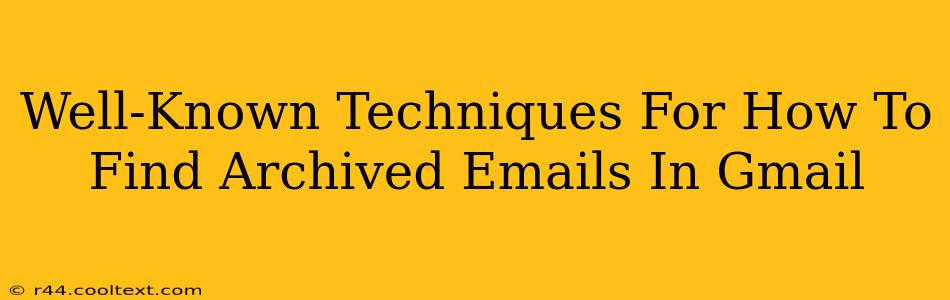Finding a specific email in your Gmail inbox can feel like searching for a needle in a haystack, especially if you've archived it. Archiving in Gmail doesn't delete emails; it simply removes them from your inbox view. But knowing where to look is crucial. This guide outlines several well-known and effective techniques to help you locate those archived emails.
Understanding Gmail's Archiving System
Before diving into the search strategies, let's clarify what archiving actually does in Gmail. When you archive an email, it's moved out of your inbox but remains accessible. You can think of it as a more organized way of managing your inbox without deleting anything important. It's a great tool for decluttering, but it requires a systematic approach to retrieval.
Proven Methods to Find Archived Emails in Gmail
Here are several effective methods to find those elusive archived emails:
1. Using the Gmail Search Bar: Your Primary Weapon
The Gmail search bar is incredibly powerful. It allows for highly specific searches using various operators. Mastering these operators is key to efficiently finding archived emails.
-
Basic Search: Start with simple keywords related to the email's subject, sender, recipient, or content. The more specific you are, the better your results.
-
Advanced Search Operators: These operators significantly enhance your search capabilities:
from:sender@email.com: Finds emails from a specific sender.to:recipient@email.com: Finds emails sent to a specific recipient.subject:"Email Subject Line": Finds emails with a specific subject line (use quotation marks for exact matches).has:attachment: Finds emails containing attachments.before:yyyy/mm/ddorafter:yyyy/mm/dd: Finds emails sent before or after a specific date.label:labelname: Finds emails with a specific label (if you've labeled your emails).
Example: To find an email from "John Doe" with the subject "Meeting Notes" sent before January 1st, 2024, you'd use: from:john.doe@email.com subject:"Meeting Notes" before:2024/01/01
2. Leveraging Gmail Labels for Organization
Gmail labels act like folders, allowing you to categorize your emails. If you've diligently labeled emails, finding archived ones becomes significantly easier. Simply search within a specific label using the label: operator as shown above.
3. Utilizing the "All Mail" Tab (for the Desperate!)
If all else fails, the "All Mail" tab is your last resort. This tab displays every email in your Gmail account, including archived ones. It's less efficient for targeted searches but offers a comprehensive view of everything.
4. Filtering for Specific Criteria: A Pro Tip
Gmail's filtering capabilities are extremely useful for recurring searches. You can create filters to automatically label or archive emails based on criteria like sender, subject, or keywords. This proactively organizes your emails and simplifies future searches.
Optimizing Your Gmail Search Strategy
- Be Specific: The more precise your search terms, the quicker you'll find what you need.
- Use Quotation Marks: Enclose phrases in quotation marks for exact matches.
- Combine Operators: Combine multiple search operators for highly targeted results.
- Check Spelling: Typos can significantly hinder your search.
- Experiment: Don't be afraid to experiment with different search queries.
By mastering these techniques, you'll transform your Gmail search experience and quickly locate even the most deeply buried archived emails. Remember, consistent organization and the smart use of labels will make future searches much, much easier.