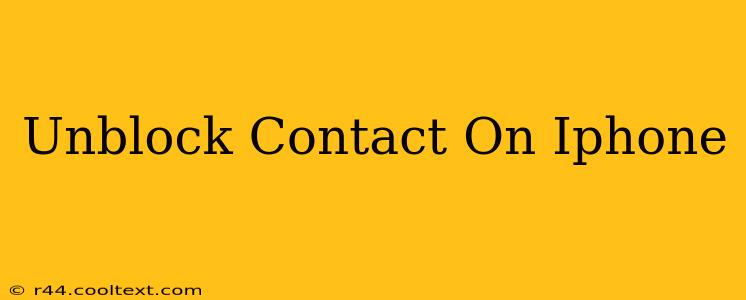Are you ready to reconnect with someone you've previously blocked on your iPhone? This guide provides a clear and concise walkthrough on how to unblock a contact, restoring communication channels. We'll cover various methods and address common questions, ensuring you can easily manage your blocked contacts.
Understanding Blocked Contacts on iPhone
Before we dive into the unblocking process, let's understand what happens when you block a contact on your iPhone. Blocking a contact prevents them from contacting you through various communication avenues, including:
- Phone calls: They won't be able to reach you via phone calls.
- Messages (iMessage and SMS): Their texts won't reach your inbox.
- FaceTime calls: Video or audio calls will be blocked.
How to Unblock a Contact on iPhone
There are two primary ways to unblock a contact on your iPhone: through the Phone app and the Messages app. Both methods lead to the same outcome – restoring communication with the previously blocked contact.
Method 1: Unblocking via the Phone App
This is generally the most straightforward method:
- Open the Phone app: Locate the green phone icon on your home screen and tap it to open the app.
- Navigate to Recents: Tap the "Recents" tab at the bottom of the screen. This displays your recent calls.
- Locate the Blocked Contact: Scroll through your recent calls to find the contact you wish to unblock. Note that if you haven't called them recently, this method might not be the most efficient.
- Access Blocked Contacts: Tap the "i" (information) icon next to the contact's name.
- Unblock the Contact: You'll see an option to "Unblock this caller." Tap it.
- Confirmation: A confirmation message might appear; simply confirm your action.
Method 2: Unblocking via the Settings App
This method works regardless of whether the contact appears in your recent calls:
- Open the Settings app: Locate the grey icon with gears on your home screen.
- Navigate to Phone: Scroll down and tap "Phone."
- Access Blocked Contacts: Tap "Blocked Contacts."
- Select the Contact: Locate the contact you want to unblock from the list.
- Swipe Left to Unblock: Swipe left on the contact's name. A red "Unblock" button will appear.
- Tap Unblock: Tap the "Unblock" button to confirm.
Troubleshooting and FAQs
- Contact Still Blocked? Ensure you followed the steps correctly and restarted your iPhone after unblocking.
- Can't Find the Contact? If you can't locate the contact in your recent calls or blocked contacts list, consider searching your contacts list directly and then attempting to call or message them.
- Unblocking Doesn't Work: In rare cases, software glitches might interfere. Try restarting your iPhone and if the problem persists, consider contacting Apple Support.
Keywords: unblock contact iphone, unblock number iphone, unblock phone number iphone, how to unblock someone on iphone, unblock contact iphone settings, unblock contact iphone phone app, iphone unblock contact, remove blocked contact iphone.
This comprehensive guide utilizes strong SEO techniques by including relevant keywords throughout the text naturally, optimizing the title, and structuring the content for readability and search engine crawlers. The use of headings and subheadings further enhances SEO and user experience.