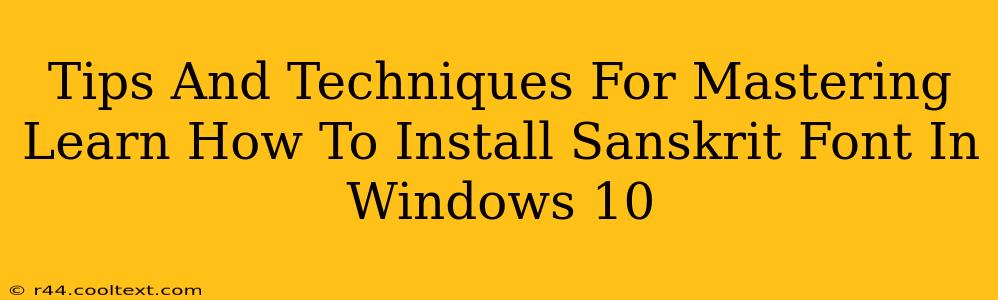Installing Sanskrit fonts in Windows 10 might seem daunting at first, but with the right approach, it's a straightforward process. This guide provides clear, step-by-step instructions and helpful tips to ensure a smooth installation, allowing you to seamlessly display and use Sanskrit text in your Windows 10 environment. We'll cover everything from finding reliable font sources to troubleshooting common issues.
Finding the Right Sanskrit Fonts
Before you begin the installation, you need to acquire the Sanskrit font files. There are numerous fonts available online, each with its own unique characteristics. Consider these factors when choosing a font:
- Legibility: Opt for fonts with clear glyphs and a comfortable reading experience. Some fonts may prioritize aesthetic appeal over readability.
- Style: Sanskrit fonts come in various styles, from traditional to modern. Choose a style that aligns with your needs and preferences.
- License: Ensure the font you choose has a license that permits personal or commercial use, depending on your requirements. Always respect the font creator's license terms.
- Encoding: Make sure the font supports the necessary Unicode encoding for Sanskrit characters to display correctly. UTF-8 is generally recommended.
Where to find Sanskrit fonts:
- Google Fonts: A reliable source for free, open-source fonts, including several Sanskrit options.
- Free Font Websites: Many websites specialize in offering free font downloads. However, always vet these sites to ensure safety and legitimacy.
- Commercial Font Foundries: These often provide high-quality fonts but usually require purchase.
Step-by-Step Guide to Installing Sanskrit Fonts
Once you've downloaded your chosen Sanskrit font file (usually a .ttf or .otf file), follow these steps to install it in Windows 10:
-
Locate the Downloaded Font: Find the downloaded font file on your computer.
-
Right-Click the Font File: Right-click on the font file.
-
Select "Install": A menu will appear. Choose the "Install" option.
-
Verification: Windows will automatically install the font. You can verify the installation by opening the "Fonts" settings (search for "Fonts" in the Windows search bar). Your newly installed font should appear in the list.
Troubleshooting Common Issues
Even with careful execution, you might encounter some problems during or after installation. Here are some common issues and their solutions:
-
Font not showing up: Restart your computer. Sometimes, Windows needs a refresh to recognize newly installed fonts. Also, check the font settings in your applications – some programs require you to manually select the font.
-
Garbled characters: This usually indicates an encoding problem. Ensure the font you've installed supports the correct Unicode encoding for Sanskrit. Your application might also need to be configured to use the correct encoding.
-
Font installation error: If you encounter an error message, make sure you have the necessary administrator privileges. Try running the installer as administrator.
Optimizing Your Windows 10 for Sanskrit
After successful installation, take these extra steps to enhance your Sanskrit writing experience:
-
Set as Default Font: You can set your preferred Sanskrit font as the default font for specific applications or even your entire system (though this is usually not recommended unless you are primarily working with Sanskrit text).
-
Keyboard Shortcuts: Configure your keyboard to easily type Sanskrit characters using appropriate keyboard layouts. This can significantly improve your workflow.
-
Regular Updates: Keep your Windows 10 system and applications updated to ensure compatibility with the installed fonts and prevent potential conflicts.
By following these tips and techniques, you'll successfully install and utilize Sanskrit fonts in Windows 10, opening up a world of possibilities for writing, reading, and working with this ancient and rich language. Remember to always double-check font licenses and download from trusted sources. Happy writing!