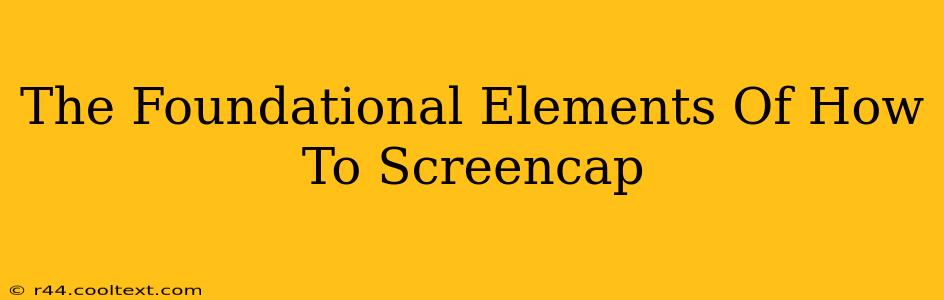Screen capturing, or taking screenshots, is a fundamental digital skill. Whether you're a casual user needing to share a quick image or a professional creating tutorials, mastering the art of the screencap is essential. This guide breaks down the foundational elements, covering different methods and best practices for various operating systems and scenarios.
Understanding Your Options: Hardware vs. Software
Before diving into specifics, it's crucial to understand the two primary ways to screencap: using hardware buttons or employing software tools.
Hardware Screen Captures: The Quick and Easy Method
Many devices offer dedicated screenshot buttons. This is often the fastest approach, perfect for grabbing quick images. Common combinations include:
- Windows:
Print Screen(PrtScn) key typically copies the entire screen to the clipboard.Alt + Print Screencaptures the active window. - macOS:
Shift + Command + 3captures the entire screen.Shift + Command + 4allows for selecting a specific area.Shift + Command + 4 + Spacebarcaptures a selected window. - Linux: Variations exist depending on the distribution. Common shortcuts include
Print Screen,Alt + Print Screen, and combinations involving theShiftandCtrlkeys. Check your distribution's documentation for specifics.
Pro-Tip: Remember to paste the captured image (usually Ctrl + V or Command + V) into an image editor or document after using the Print Screen method.
Software Screen Captures: Advanced Features and Control
Software screen capture tools provide greater control and functionality, including:
- Selecting specific regions: Choose precisely what area of your screen to capture.
- Adding annotations: Highlight important areas, add text, arrows, or shapes.
- Recording videos: Capture screen activity over time, perfect for tutorials and presentations.
- Scheduling captures: Automate screenshots at set intervals.
- Advanced editing capabilities: Many tools offer integrated editing features for cropping, resizing, and more.
Popular software options include:
- Snagit (Windows & macOS): A powerful and versatile screen capture and editing tool.
- Greenshot (Windows): A free and open-source option with annotation capabilities.
- Lightshot (Windows & macOS): A lightweight tool for quick captures and uploads.
- Built-in screen capture tools: Many operating systems offer built-in utilities with varying degrees of functionality (e.g., the Snipping Tool in Windows).
Mastering the Art of the Perfect Screencap
Regardless of your chosen method, several best practices can ensure high-quality, clear screenshots:
- Optimize resolution: Ensure your screen resolution is appropriate for the intended use. High-resolution images are better for detailed content but larger file sizes.
- Clean your desktop: Before capturing, tidy up your desktop to avoid clutter.
- Minimize distractions: Close unnecessary windows and applications.
- Proper lighting: Ensure adequate lighting to avoid overly dark or washed-out images.
- Choose the right format: JPEG is widely compatible but may result in some compression artifacts. PNG offers lossless compression, ideal for images with text or sharp lines.
Beyond the Basics: Specialized Screen Capture Techniques
For advanced users, there are specialized techniques to consider:
- Scrolling screenshots: Capture entire web pages or long documents that extend beyond the screen. Many software tools offer this functionality.
- Game screen captures: Specialized tools are often needed to capture game footage smoothly without performance issues.
- Full-screen video recording: For tutorials or demonstrations, recording your screen actions is a valuable option.
Conclusion: Screencapping Proficiency
Mastering screen capturing is a versatile skill that enhances productivity and communication across various platforms. By understanding the different methods available and following best practices, you can create clear, concise, and impactful screenshots for any purpose. Experiment with the various techniques and tools mentioned above to find what best suits your needs and workflow.