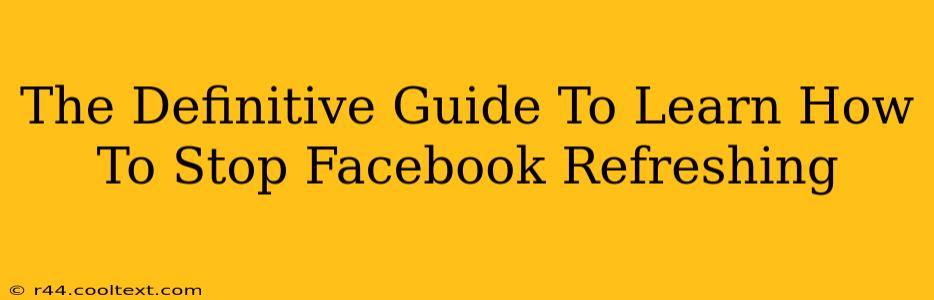Is your Facebook feed constantly refreshing, driving you crazy? That relentless auto-refresh can be incredibly frustrating, interrupting your browsing and wasting your data. This comprehensive guide will walk you through troubleshooting this common issue and regaining control of your Facebook experience. We'll cover various scenarios and solutions, ensuring you find the fix that works best for you. This guide provides the definitive answers on how to stop Facebook refreshing, permanently.
Understanding Why Facebook Might Refresh
Before diving into solutions, it's helpful to understand why Facebook might refresh unexpectedly. Several factors can contribute to this annoying behavior:
- Browser Extensions: Certain browser extensions, especially those designed to enhance social media interactions, might trigger unwanted refreshes.
- Browser Cache and Cookies: A cluttered browser cache and cookies can interfere with website functionality, sometimes causing continuous refreshing.
- Facebook Updates: Occasionally, a Facebook server-side update or a bug can lead to excessive refreshing.
- Poor Internet Connection: An unstable or slow internet connection can force the browser to repeatedly reload the page.
- Faulty JavaScript: Problems with JavaScript execution in your browser can also contribute to unexpected page refreshes.
How to Stop Facebook from Constantly Refreshing: Step-by-Step Solutions
Let's tackle the most common causes and their solutions:
1. Disable Browser Extensions
The easiest fix often lies in disabling browser extensions. Here's how:
- Chrome: Type
chrome://extensions/in your address bar. Toggle off extensions one by one to identify the culprit. - Firefox: Type
about:addonsin your address bar. Disable extensions individually. - Safari: Go to Safari > Preferences > Extensions and disable extensions.
- Edge: Type
edge://extensions/in your address bar and disable extensions.
2. Clear Your Browser Cache and Cookies
Accumulated cache and cookies can interfere with website performance. Clearing them is a simple yet effective troubleshooting step:
- Chrome, Edge, Firefox, and Safari: The process is similar across these browsers. Generally, you'll find the option under "Settings," "Privacy and Security," or a similar menu. Look for "Clear Browsing Data" or "Clear Cache and Cookies." Select the appropriate time range (at least the last hour, or better, all time) and clear the data.
3. Check Your Internet Connection
A poor internet connection can trigger constant page reloads. Try these steps:
- Restart your router and modem: A simple restart can often resolve temporary network issues.
- Check your internet speed: Use an online speed test to ensure your connection is stable.
- Try a different network: Connect to a different Wi-Fi network or use your mobile data to see if the problem persists.
4. Update Your Browser
An outdated browser might lack compatibility with the latest Facebook features, leading to unexpected behavior. Update your browser to its latest version.
5. Try a Different Browser
If the problem persists after trying all the above steps, try accessing Facebook using a different browser (e.g., Chrome, Firefox, Safari, Edge). This helps determine if the issue stems from your browser itself or from Facebook.
6. Contact Facebook Support
If none of the above solutions work, the problem might lie with Facebook's servers or a specific bug. Contact Facebook support directly to report the issue.
Prevent Future Facebook Refreshing Issues
To avoid future encounters with this frustrating issue:
- Regularly clear your browser cache and cookies.
- Keep your browser updated.
- Only use reputable browser extensions.
- Monitor your internet connection stability.
By following these steps, you should be able to effectively stop Facebook from constantly refreshing and enjoy a smoother browsing experience. Remember to systematically troubleshoot each potential cause to pinpoint the exact solution for your specific situation.