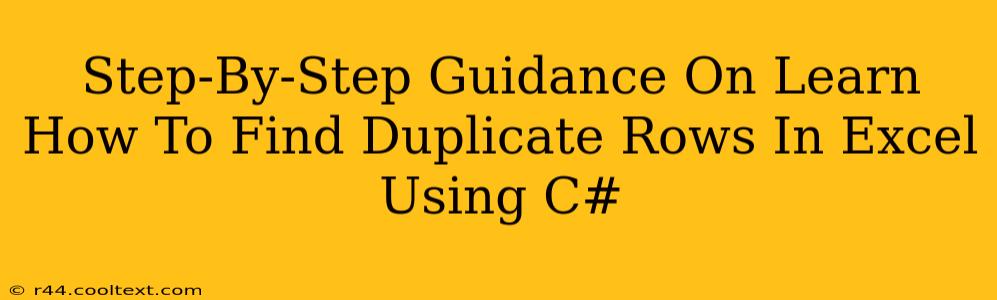Finding duplicate rows in Excel spreadsheets is a common task, often crucial for data cleaning and analysis. While Excel offers built-in features, using C# provides greater control and automation, especially when dealing with large datasets. This guide provides a step-by-step walkthrough on how to efficiently identify and handle duplicate rows in Excel files using C#.
Setting Up Your C# Environment
Before diving into the code, ensure you have the necessary tools:
- Visual Studio: A robust IDE (Integrated Development Environment) for C# development. Download the community edition if you don't already have it.
- .NET Framework (or .NET): The runtime environment for your C# application. Make sure you have a compatible version installed.
- EPPlus (or a similar library): This is a powerful library for working with Excel files in C#. NuGet is the easiest way to add it to your project. Search for "EPPlus" in the NuGet Package Manager within Visual Studio.
C# Code for Detecting Duplicate Rows
This code snippet demonstrates how to read an Excel file, identify duplicate rows based on specific columns, and then output the results. Remember to replace "your_excel_file.xlsx" with the actual path to your Excel file.
using OfficeOpenXml;
using System;
using System.Collections.Generic;
using System.IO;
using System.Linq;
public class ExcelDuplicateFinder
{
public static void Main(string[] args)
{
string filePath = "your_excel_file.xlsx";
List<List<string>> duplicates = FindDuplicateRows(filePath, 1, 2); //Check for duplicates based on columns 1 and 2
if (duplicates.Count > 0)
{
Console.WriteLine("Duplicate rows found:");
foreach (var row in duplicates)
{
Console.WriteLine(string.Join(", ", row));
}
}
else
{
Console.WriteLine("No duplicate rows found.");
}
}
public static List<List<string>> FindDuplicateRows(string filePath, params int[] columnIndexes)
{
List<List<string>> duplicateRows = new List<List<string>>();
List<string> uniqueRows = new List<string>();
using (ExcelPackage package = new ExcelPackage(new FileInfo(filePath)))
{
ExcelWorksheet worksheet = package.Workbook.Worksheets[0]; // Assumes data is in the first sheet
int totalRows = worksheet.Dimension.Rows;
for (int i = 2; i <= totalRows; i++) //Start from row 2 to skip headers
{
List<string> currentRow = new List<string>();
string rowKey = "";
foreach (int columnIndex in columnIndexes)
{
string cellValue = worksheet.Cells[i, columnIndex].Value?.ToString();
currentRow.Add(cellValue ?? ""); //Handle null values gracefully
rowKey += cellValue ?? "" + "|"; //Creates a unique key for comparison
}
rowKey = rowKey.TrimEnd('|');
if (uniqueRows.Contains(rowKey))
{
duplicateRows.Add(currentRow);
}
else
{
uniqueRows.Add(rowKey);
}
}
}
return duplicateRows;
}
}
Explanation of the Code
-
Includes: The code starts by including necessary namespaces for file handling, data structures, and EPPlus functionality.
-
FindDuplicateRowsFunction: This function takes the file path and column indexes as input. It iterates through each row, creating a unique key by concatenating the values of specified columns. If a key already exists, the corresponding row is added to theduplicateRowslist. -
Error Handling: The code includes a null check (
cellValue ?? "") to handle cases where cells might be empty. -
Main Function: The
Mainfunction callsFindDuplicateRows, prints the results to the console, and handles the scenario where no duplicates are found.
Optimizing for Performance and Scalability
For extremely large Excel files, consider these optimizations:
- Asynchronous Operations: Use asynchronous programming to improve performance, especially if I/O is a bottleneck.
- Chunking: Process the Excel file in chunks to reduce memory consumption.
- Database Integration: For very large datasets, consider importing the Excel data into a database (like SQL Server) and using SQL queries to find duplicates. This will provide significantly better performance.
This comprehensive guide provides a robust foundation for detecting duplicate rows in Excel using C#. Remember to adapt the code to your specific needs, adjusting column indexes and error handling as necessary. Using these techniques, you can effectively manage and analyze large Excel datasets with increased efficiency.