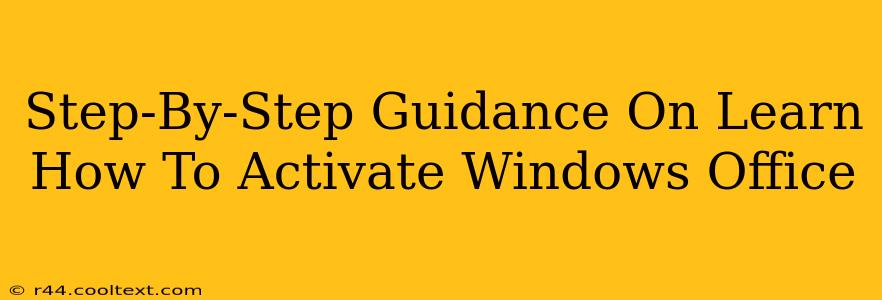Activating Windows and Microsoft Office is crucial for accessing all features and receiving updates. This comprehensive guide provides clear, step-by-step instructions for activating both, ensuring a smooth and hassle-free experience. We'll cover various activation methods, troubleshooting common issues, and offer helpful tips to maintain your activation status.
Activating Windows: A Detailed Walkthrough
Windows activation verifies your copy of Windows is genuine. There are several ways to activate:
Method 1: Using a Product Key
This is the most common method. You'll need a 25-character product key that came with your computer or was purchased separately.
- Open Settings: Click the Start button, then select "Settings" (the gear icon).
- Go to Activation: Click on "Update & Security," and then select "Activation."
- Enter Product Key: Click "Change product key" and enter your 25-character key. Click "Next." Windows will automatically activate.
- Troubleshooting: If activation fails, double-check the key for typos. Ensure you have a stable internet connection. If problems persist, contact Microsoft support.
Method 2: Digital License Activation (Windows 10/11)
If you purchased a digital license or upgraded from a previous version, Windows may activate automatically. This method is linked to your Microsoft account.
- Check Activation Status: Follow steps 1 & 2 from Method 1. If Windows is already activated, it will display this status.
- Troubleshooting: If not activated, ensure you're signed in with the Microsoft account associated with the purchase. Check your order history to confirm the purchase. Contact Microsoft support if issues persist.
Method 3: Phone Activation
As a last resort, you can activate Windows over the phone.
- Access Phone Activation: In the Activation settings (steps 1 & 2 from Method 1), look for an option to activate over the phone.
- Follow Instructions: The system will provide a confirmation ID. Call the number provided and follow the automated instructions.
- Troubleshooting: Ensure you have a clear phone line and accurately provide the required information.
Activating Microsoft Office: A Step-by-Step Guide
Similar to Windows, activating Microsoft Office unlocks all its features.
Method 1: Using a Product Key
- Open an Office Application: Launch any Office application (Word, Excel, PowerPoint, etc.).
- Access Activation: You'll usually see an activation prompt upon opening the application. If not, look for an "Account" or "File" menu option.
- Enter Product Key: Enter your 25-character product key. Follow the on-screen instructions to complete activation.
- Troubleshooting: Refer to Method 1 Troubleshooting in the Windows activation section.
Method 2: Microsoft 365 Subscription
If you have a Microsoft 365 subscription, your Office applications should automatically activate upon signing in with your associated Microsoft account.
- Sign In: Open an Office application and sign in using your Microsoft account.
- Verification: Office should activate automatically. If not, check your subscription status online.
- Troubleshooting: Verify your subscription is active and your account information is correct. Contact Microsoft support for assistance.
Maintaining Your Activation Status
Keeping your Windows and Office activations current is vital. Regularly check your activation status and ensure your internet connection is stable to avoid any activation problems. Always keep your operating system and Office applications updated.
This detailed guide should help you successfully activate both Windows and Office. Remember to contact Microsoft Support for more assistance if you encounter difficulties. They have dedicated resources to help resolve activation issues quickly and efficiently. Good luck!