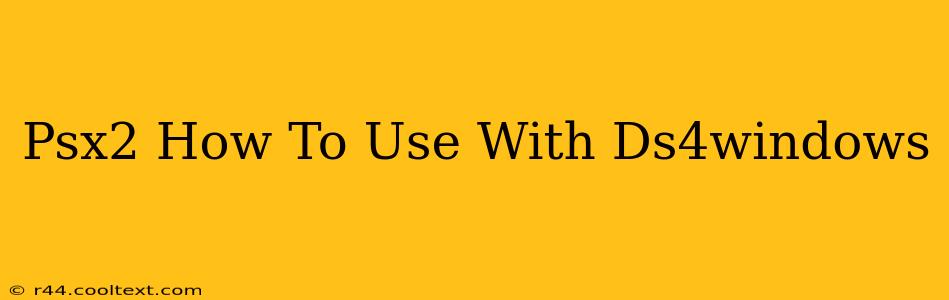Want to play your favorite PlayStation 2 games with the comfort and precision of a DualShock 4 controller? This guide will walk you through using DS4Windows to connect your PS4 controller to your PS2 emulator. We'll cover everything from installation to configuration, ensuring a smooth and enjoyable gaming experience.
Understanding the Components: PS2 Emulation and DS4Windows
Before we dive into the setup, let's clarify the two key players:
- PS2 Emulator: This software mimics a PlayStation 2 console, allowing you to run PS2 games on your PC. Popular options include PCSX2, which we'll focus on in this guide. Note: Using emulators requires you to own the games you're playing legally.
- DS4Windows: This application allows your DualShock 4 controller to function as an Xbox 360 controller, which is widely supported by PC games and emulators. This is crucial because PCSX2 primarily supports Xbox 360 controllers.
Step-by-Step Guide: Connecting Your DS4 Controller to PCSX2
This guide uses PCSX2 as the example emulator. Other emulators might have slightly different input configuration processes.
1. Download and Install Necessary Software:
- Download PCSX2: Find a reputable source for downloading the emulator. We won't link directly to download sites to avoid any potential issues with outdated or malicious files. A quick Google search for "PCSX2 download" will yield many results.
- Download DS4Windows: Similarly, search for "DS4Windows download" to find a safe download source.
2. Install PCSX2 and Configure BIOS:
- After downloading PCSX2, install it according to the on-screen instructions.
- You'll need a PlayStation 2 BIOS file to run games. You are responsible for obtaining this BIOS legally. PCSX2 will not provide it.
3. Install and Configure DS4Windows:
- Install DS4Windows. Follow the on-screen instructions.
- Once installed, run DS4Windows. It will automatically detect your DualShock 4 controller.
- Important: In the DS4Windows settings, ensure you have the "Hide DS4 controller" option enabled. This prevents conflicts with other input devices.
4. Configure PCSX2 Controller Settings:
- Open PCSX2 and go to the "Config" menu.
- Select "Pads."
- Choose "Plugin settings" for your preferred input plugin (usually LilyPad).
- In the LilyPad settings, click on "Port 1."
- Select "XInput" as the device type. This is crucial for compatibility with DS4Windows.
- Now, you should be able to calibrate your DS4 controller's buttons and analog sticks within PCSX2. Experiment with the settings to find what feels comfortable for you.
5. Test Your Setup:
- Launch a PS2 game in PCSX2 and check if your DS4 controller works correctly.
- If you encounter issues, double-check your DS4Windows and PCSX2 settings. Troubleshooting might involve restarting both applications or re-calibrating the controller.
Troubleshooting Tips:
- Controller not detected: Ensure your DS4 controller is properly connected and charged. Try different USB ports.
- Buttons not working correctly: Re-calibrate your controller in both DS4Windows and PCSX2.
- Lag or input delay: Check your PC's system resources and ensure that your drivers are up-to-date.
Conclusion: Enjoy Enhanced PS2 Gaming!
By following this guide, you can significantly enhance your PS2 emulation experience. Using a modern DualShock 4 controller offers superior comfort and precision compared to older controllers. Remember always to legally obtain your games and BIOS. Happy gaming!